Registering An Account
To register for a new account, visit https://edigenerator.com and click the Start Free Trial button.
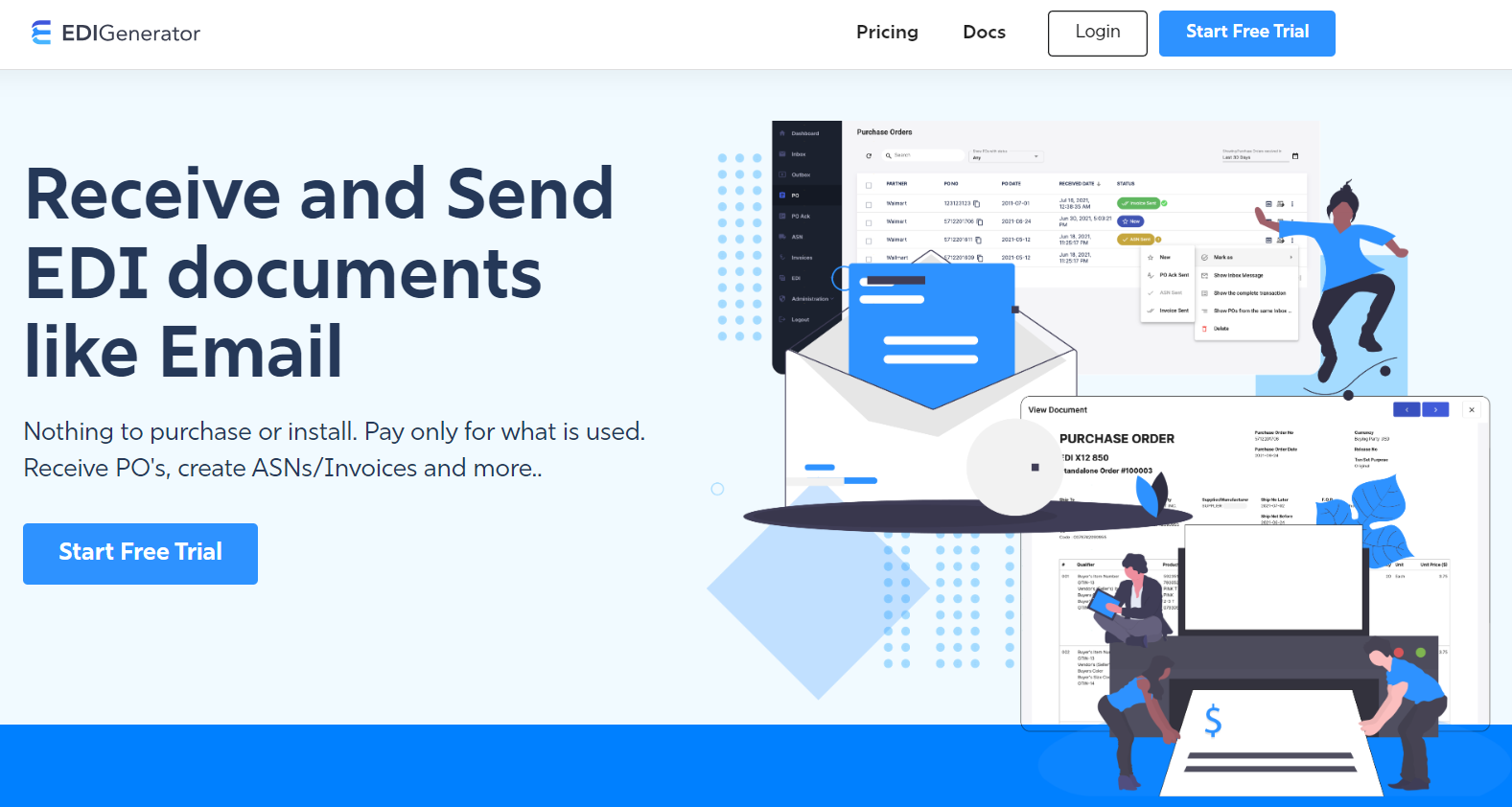
Set up Your Organization
Along with the EDI Generator account, an MFT Gateway account will be created underneath as the AS2 communication platform for reliable communications with trading partners, at no additional cost.
Follow through the steps of the registration form providing information about your organization.
Admin User Details
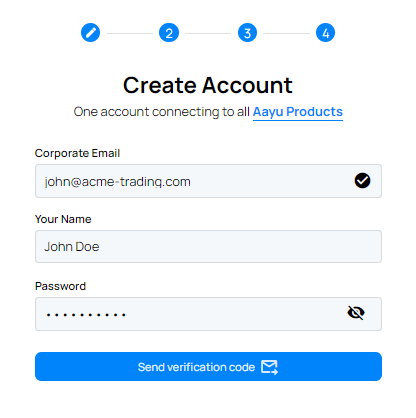
- Corporate Email: Specify the email address for the administrative user. The email address must be an address belonging to your organization. An activation code will be sent to this address during the registration process, and this address will be used to notify any issues related to your account, such as technical or billing issues.
- Your Name: Provide the full name of the administrative user creating your Organizational account
- Specify a Password for the new account with a minimum of 8 characters, including upper and lower case letters, numbers and special characters. After you fill the information, to verify the given email click on the
Send verification codebutton. A Verification code will be sent to the email address provided.
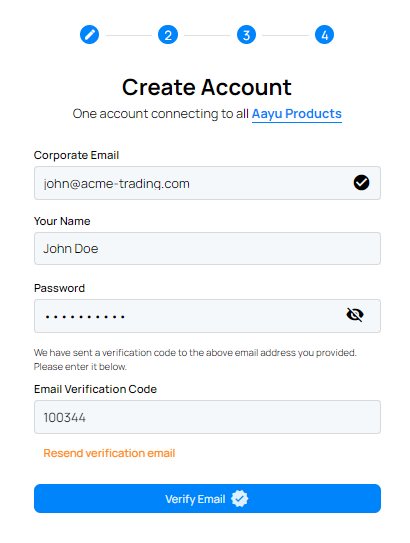
- Email Verification Code: Once you receive the email, enter the 6-digit verification code and click on the
Verify Emailbutton.
After the Email is successfully verified you will be moved to Company Details page.
Note:
- If you did not see the verification email in your inbox after a few minutes, please check the Spam/Junk Mail folder
- If you have not received the verification, click on the
Resend verification codebutton.
Company Details
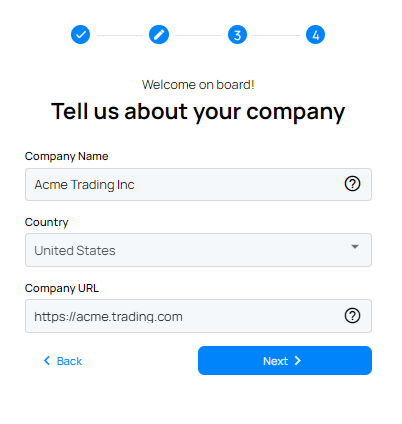
- Company Name: Specify the name of your Organization. e.g. Acme Trading LLC
- Country: Select the Country for your Organization.
- Company URL: is the URL of your company. e.g. https://acme-trading.com
Account Details
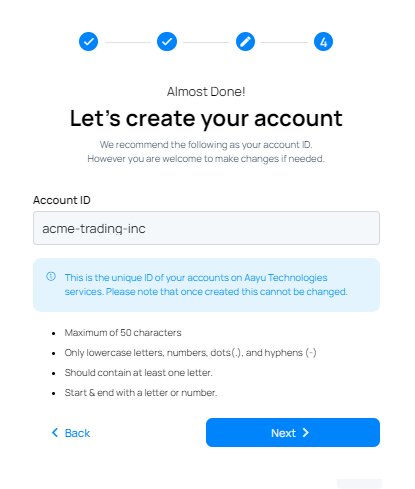
For Account ID, we are suggesting you a unique identifier for your organization. However we allow you to make changes on suggested account ID. It is assigned at account creation and cannot be changed later. If you wish to change the suggested ID, you may use your company name or a part of it as this ID (e.g. If your company name is “Acme Trading”, one option would be “acme-trading” or even just “acme”). Also note that, if you choose to use AWS S3 integration later, your S3 bucket name will use this Account ID.
EDI Details
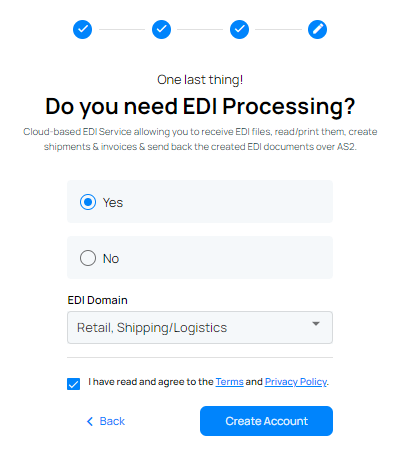
Since you wish to have EDI capabilities ‘YES’ radio button is checked by default. Then you may select required EDI domains from the dropdown which you wish to generate and exchange documents on EDI Generator. Finally you can read the Terms and Privacy Policy carefully, check on the checkbox and click on the Create Account button at the bottom.

Once you submit the details, you will be able to login to your EDI Generator account with the given email and password. Same credentials can be used to login to your MFT Gateway account for AS2 communications.



