Changing current Subscription
The MFT Gateway allows you to change an existing subscription at any time. You may upgrade or downgrade your package, or change the billing frequency.
Upgrading to save cost
As your messaging volumes grow over time, it would be more cost-effective for you to upgrade your existing plan.
Example
Consider a user subscribing to the ‘Small’ plan paying Annually. Initially the account sent and received around 4,000 messages per month. After a few months, the number of messages exchanged starts to increase suddenly to around 8,000 messages per month. With the current subscription the total cost is computed as follows:
Please note that all the values below are in USD.
- Monthly subscription cost: $ 249
- Cost for the messages included (i.e. 5,000) in the subscription: $ 0
- Cost for the balance 3,000 messages charged at $ 0.10 per messages (i.e. 3000 * 0.10) = $ 300
- Total cost per month: $ 549
Consider this total cost with the upgrade to the next plan ‘Business’. It allows 15,000 messages per month and its monthly subscription fee is just $ 399. So there is a savings of $150 by upgrading the subscription at the right time.
Changing the Subscription
If you are using EDI Generator along with MFT Gateway and currently having an EDI Generator subscription, please use your EDI Generator account to make any changes to that subscription.
If you are currently utilizing an external payment option such as “Direct Bank Transfer”, please contact our team for assistance on changing the subscription.
You can change - upgrade or downgrade - your subscription at any time, and without penalties or additional charges. However, downgrades are limited to 4 per year. To change your subscription, login to the MFT Gateway and navigate to the ‘Organizational Profile’ “” from the top right corner menu, and navigate to the ‘Subscription’ pane from the accordion view.
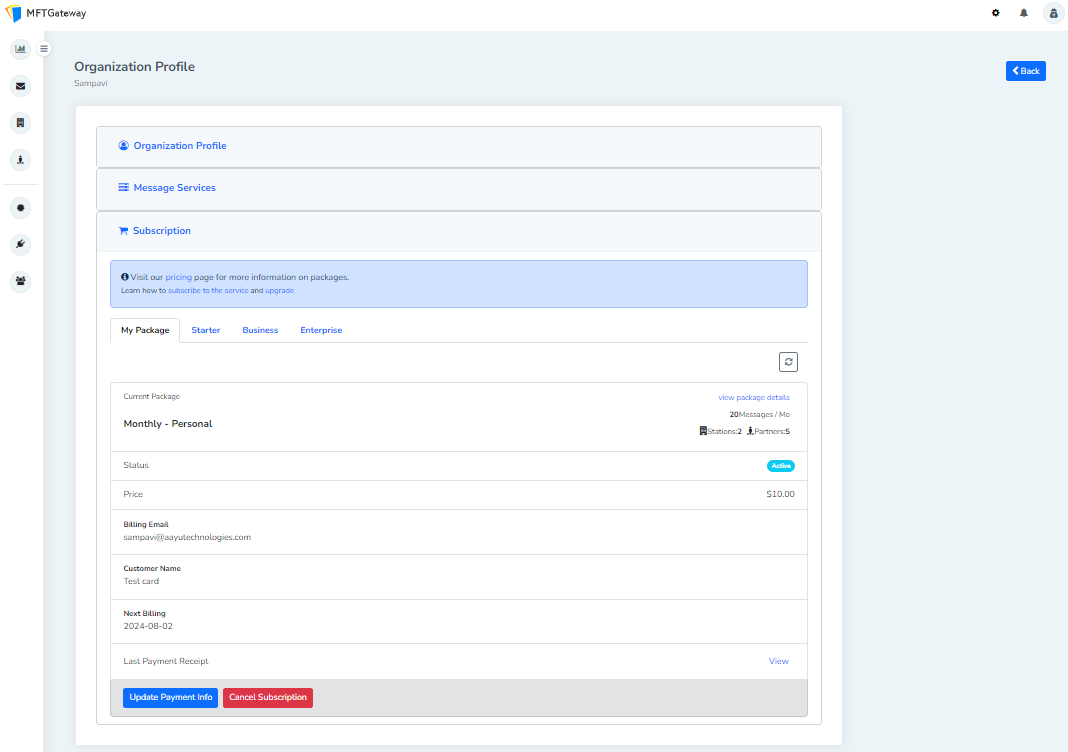
Your current subscription details, such as the plan and the next billing date, and the available options to change the subscription are shown.
You can change the payment method for the next payment by clicking the ‘Update Payment Info’ option button.
To change the subscription, select the desired new subscription from the available categories and make sure to select ‘Pay Monthly’ or ‘Pay Quarterly/Annually’ according to your preference. Then click the ‘Buy Now’ button and then ‘Yes’ on the confirmation screen.
You can change your payment method by clicking ‘Change Payment Method’ to use a different payment card. Then, on the confirmation screen, click the ‘Change’ option to confirm the preferred subscription.
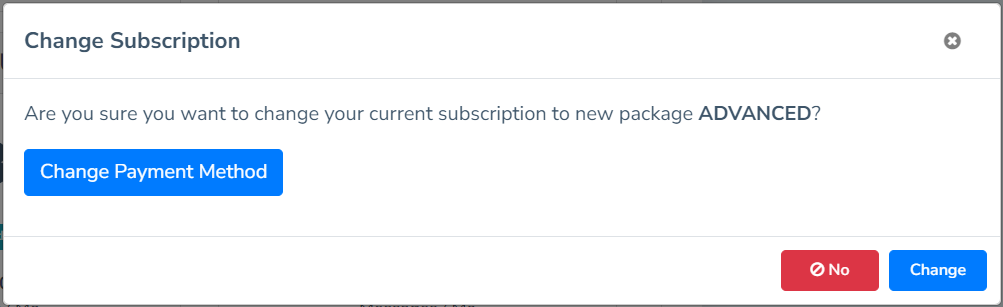
Once the package is updated, you will see an informational message as follows. And after a few minutes, your subscription would be updated.
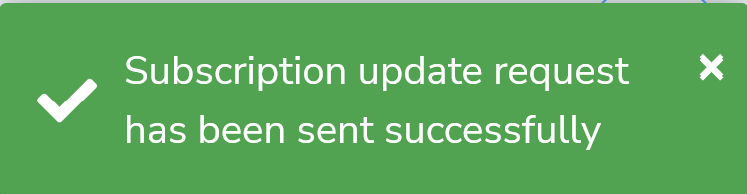
Upgrades / downgrades billing behaviour
If you’re moving a subscription between two plans with the same billing frequency (e.g., both are monthly), the customer will keep the same billing dates. However, if the plans have different billing frequencies (e.g., switching from monthly to yearly), the billing interval will change immediately, starting from the date of the switch. For example, if a customer is switched from one monthly plan to another, their billing date remains the same. But if the switch is from a monthly to an annual plan, the customer will be billed immediately, and the new annual billing date will be set to one year from the date of the switch.
The cost will be adjusted on a prorated basis.



