Confirming a user account
If an administrator of an existing organizational account has added you as a new user within their organization, you will receive a confirmation email like the one below containing a temporary password.
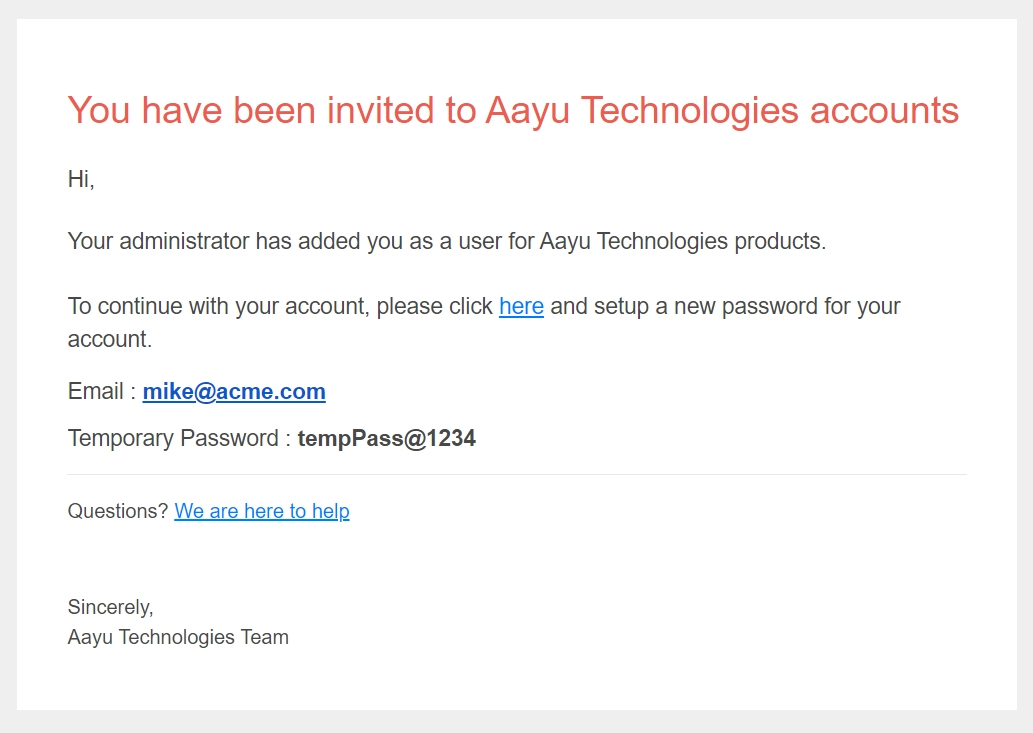
Before you can log in to any of the products on behalf of that organization, you must confirm your account by following these steps.
Please note that the following steps can also be used to set a new password for an existing user account if an administrator has reset the previous password and provided you with a new temporary password.
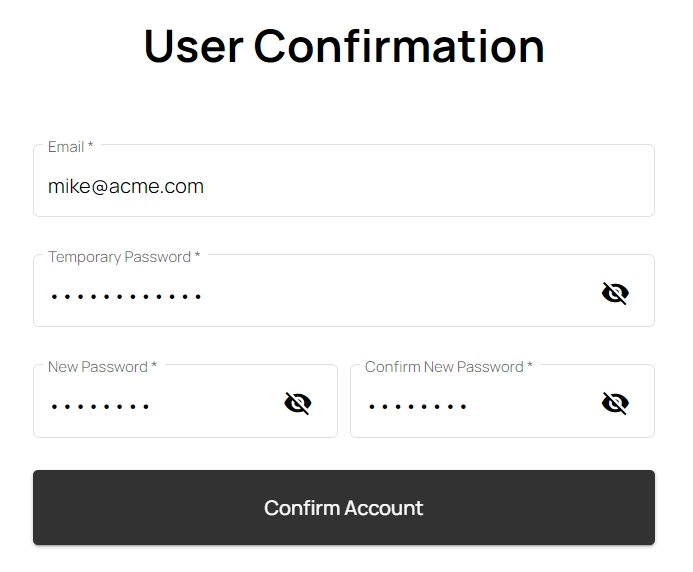
- Navigate to User Confirmation page of Aayu Accounts by either clicking the link included in the verification email, or using the link available on the login page.
- Enter your email and the temporary password received via the verification email.
- Enter a proper password for your account and confirm the same.
- Finally, click the Confirm Account button to confirm your account and set the new password.
Please note that the password must be between 8 and 64 characters in length, and contain at least one,
- lowercase letter
- uppercase letter
- number
- and a special character (allowed special characters are
+ - $ * ! @ # % & _ ~)



