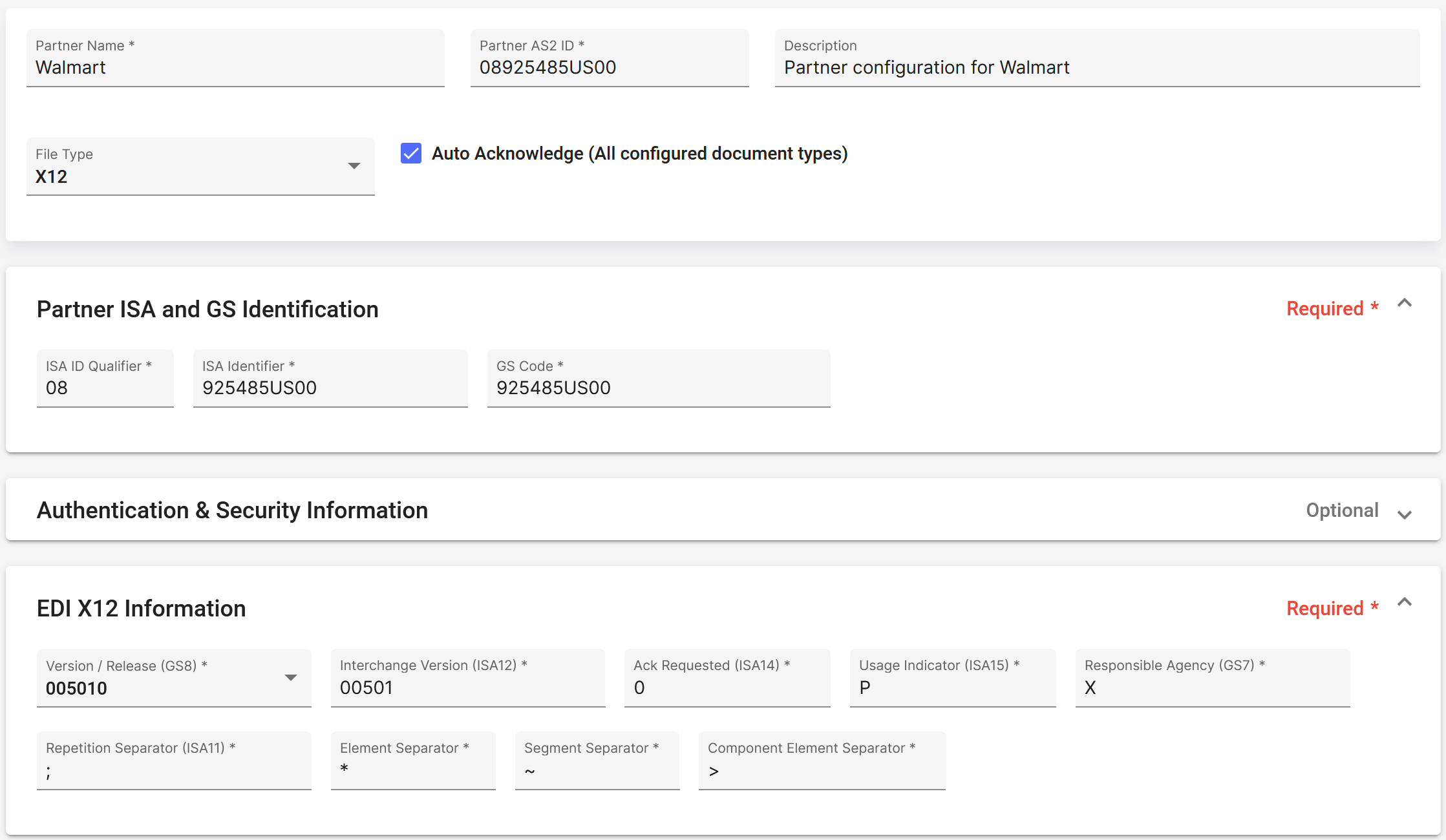EDI Partner Setup
To begin exchanging EDI documents with Partners, each such Partner must be defined into the EDI Generator, along with the ISA and GS identifiers, and the various segment, element separators and the EDI version used etc. To perform this step, navigate to ‘EDI’ and then ‘Partners’ from the Menu.
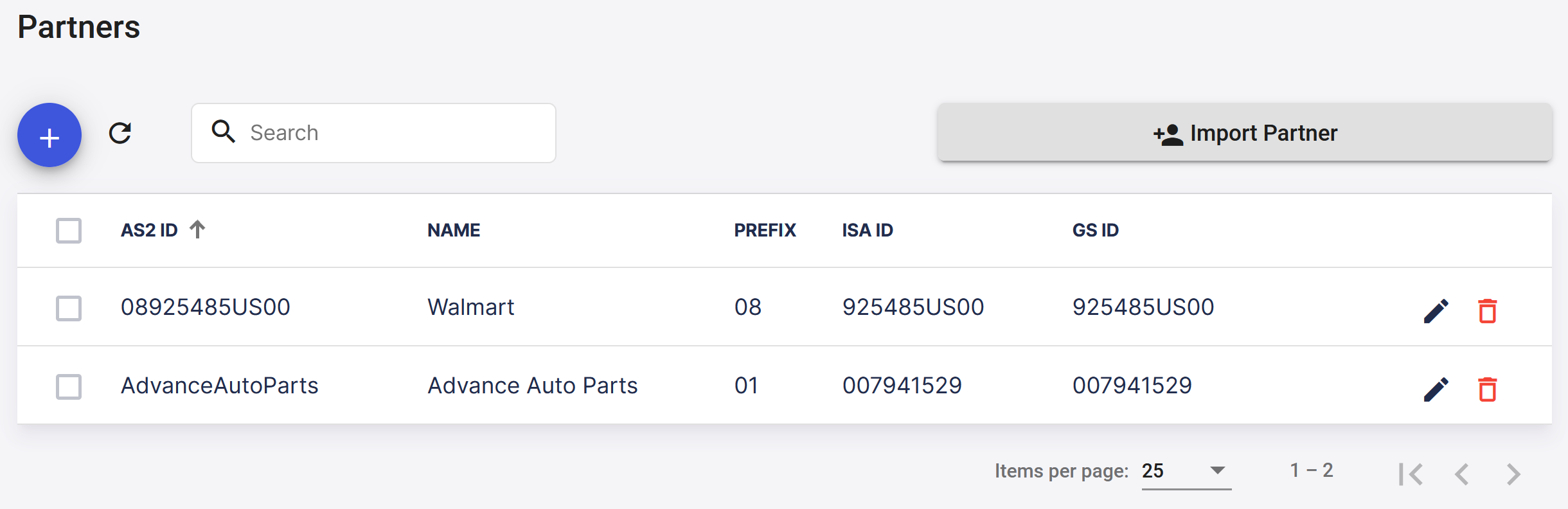
You can import existing Partner definitions such as for Walmart or Advanced Auto Parts etc easily, by clicking on the ‘Import Partner’ button.
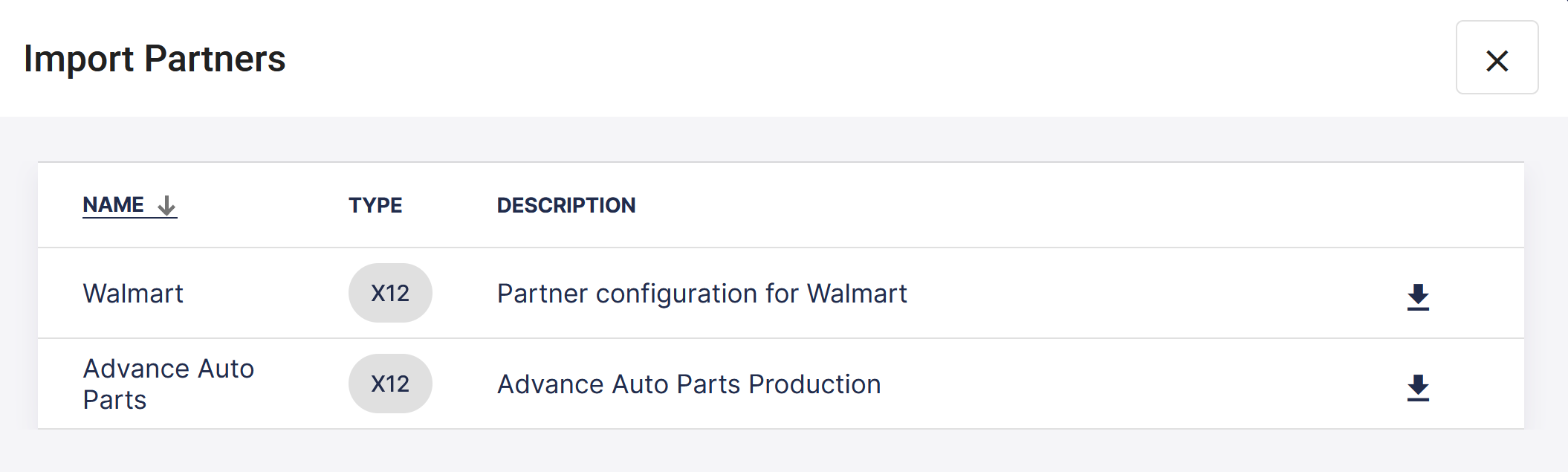
2.1 Create / Edit Partner
Click the partner creation button with the plus sign at the top left to add a new Partner. You can also edit or delete Partner definitions from the table view.
The Partner details includes the following
- Partner Name: This is a user-friendly name for each Partner (e.g. Walmart)
- Partner AS2 ID: This is the AS2 ID for the Partner, configured in the MFT Gateway ‘Partner’ definition
- Description: For additional identifying information
- File Type: One of X12, EDIFACT for EDI Partners
ISA and GS Information for Partner (for X12)
- ISA ID Qualifier: Specified by the partner, or ‘ZZ’ for mutually assigned ID
- ISA Identifier: Used in the ISA header to identify partner. Usually a DUNS number or mutually assigned ID
- GS Identifier: Used in the GS header to identify partner
Authentication and Security Information
- Unless you are advised to specify any values, leave this untouched
EDI X12 Information
- X12 Version/Release: Value for GS8 header element. e.g. 005010
- Interchange Version: Value for ISA12 header element. e.g. 00501
- Ack requested: ISA14 header element. Usually this might not be used, and could be left at default value unless the partner has indicated any other value
- Usage indicator: Usually defaults to ‘P’ for ‘Production’
- Use new line (\n): Enable to use the new line as the segment separator. If this option is enabled you have to also enable the Preserve CR/LF characters (newlines) in incoming files option in the Organizations -> Processing panel.
Processing This section offers fine-grained control over how EDIG processes and responds to EDI transactions. Keep the default settings intact, unless you and/or your partner have any specific requirements to change these behaviors.
- Auto Acknowledge: If checked, EDIG will automatically send back a 997 FA for any document type received from this partner. You may wish to disable this setting during the initial set-up, if you need to resubmit the same document to EDIG multiple times.
- Exclude transaction details from FA: EDIG usually includes statuses of each transaction from the incoming document (as
AK2andAK5segments), in the automatic FA/997 response - in addition to acceptance/rejection status calculated for the overall document (asAK1andAK9segments). You can use this option to override this behavior (usually if requested by the partner), to only include the overall document status.