User List
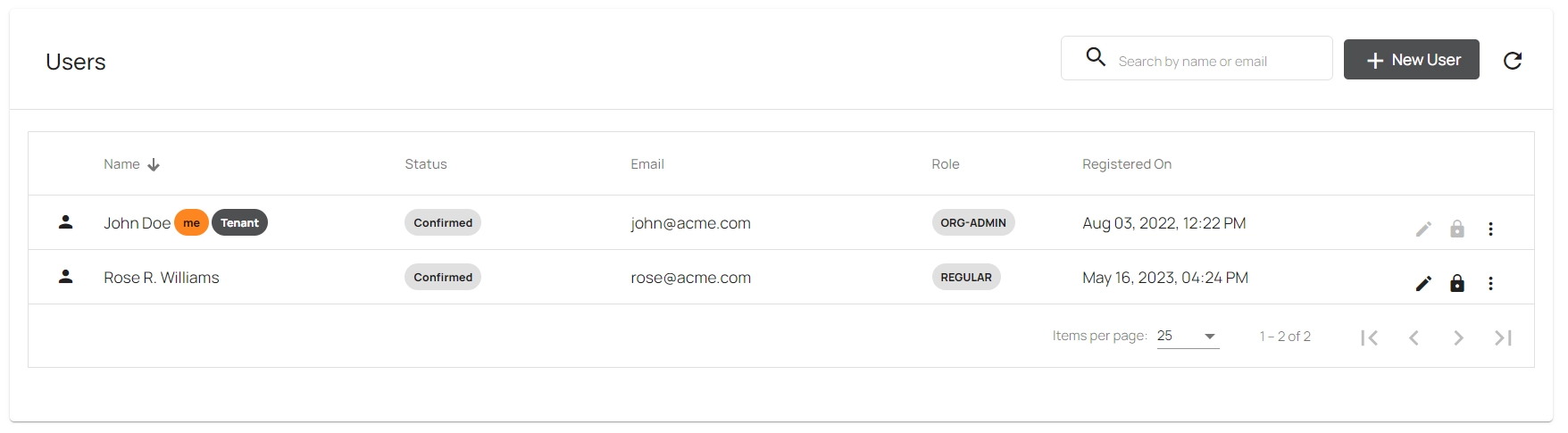
The user list view of Aayu Accounts lists all the users registered under your organization. For each user, the following information is displayed on this list.
- Active/Disabled - The left most icon on each row indicates whether the user account is currently active or disabled. While a black-colored human icon indicates an active account, a red-colored padlock icon indicates a disabled account.
- Name - The full name of the user. The
metag next to a name indicates that it is your own user account. TheTenanttag indicates that it is the tenant (main) account assigned for your organization. - Status - Current status of the user account (e.g. Confirmed, Unconfirmed, Change Password)
- Email - Email address associated with the user account
- Role - User role (access level) assigned for the user account
- Registered On - Date and time when the user was registered in Aayu Accounts
In addition, the following management operations of the users under your organization are allowed through the user list view.
- It is not allowed to perform any management operation except Reset Password and Assign as Tenant User operations on your own user account.
- Users are allowed to perform management operations only on the user accounts that have the same or lower user access role than themselves. For example, a user with “Management” level access can execute management operations on users with “Management”, “Regular” or “Read Only” access, but not on users with “Org Admin” access.
Add New User
The New User button at the top right can be used to add a new user under your organization. Please refer to this guide for more details on adding a new user.
Edit User
A user account can be edited by clicking the Edit User button (pencil icon) on the corresponding table row.
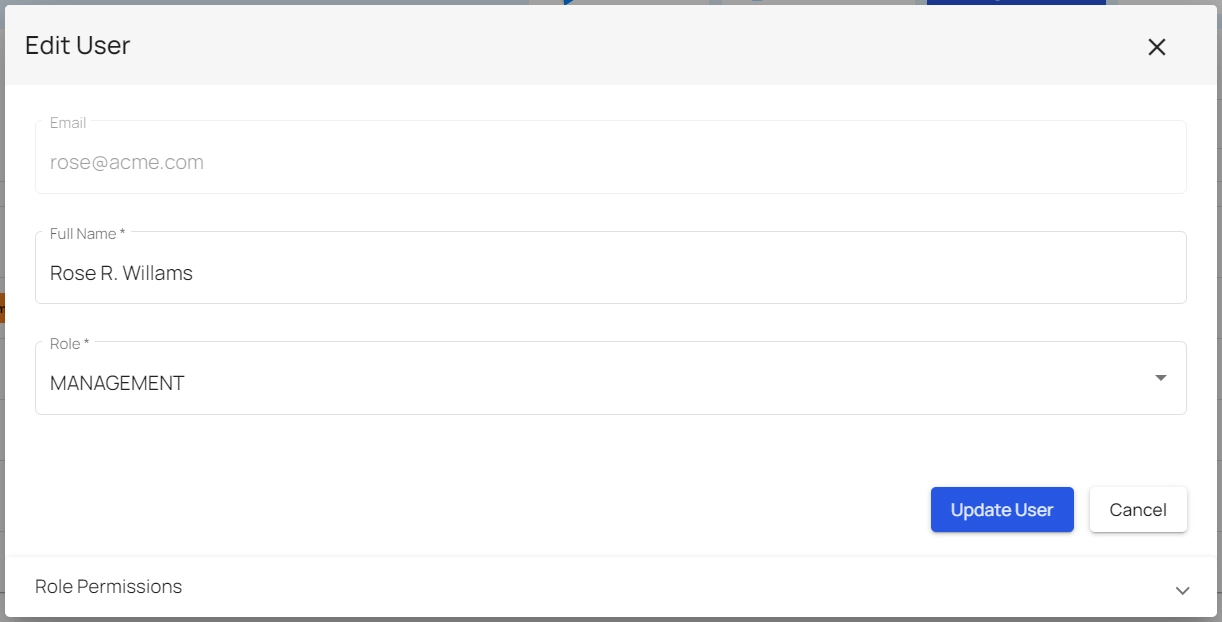
On the Edit User dialog, you can change the name and the access role of the user account. The allowed permissions for the selected role can be viewed by expanding the Role Permissions section at the bottom of the dialog.
Enable/Disable User
An active user account can be disabled or a disabled account can be re-enabled by clicking the Enable/Disable User button (padlock icon) on the corresponding table row. A disabled user account cannot be used to log into any of the Aayu products or services used by your organization.
The currently assigned “Tenant” user of the organization cannot be disabled. If it is required to disable such a user, a different Org Admin user must be assigned as the “Tenant” user prior to that.
Delete User
A user account can be deleted (permanently removed) by clicking the Delete option on the extended actions menu of the corresponding table row. A user account must be disabled before it can be deleted.
The currently assigned “Tenant” user of the organization cannot be deleted. If it is required to delete such a user, a different Org Admin user must be assigned as the “Tenant” user prior to that.
Assign as Tenant User
A user account can be assigned as the “Tenant” user (main user of the organization) by clicking the Assign as Tenant User option on the extended actions menu of the corresponding table row. Only a user with Org Admin access level can be assigned as the tenant user.
Reset Password
The password of a user account can be reset by clicking the Reset Password option on the extended actions menu of the corresponding table row. Once the password is reset, a new temporary password will be shown on UI, which should be copied and shared with the relevant user. Then the user can use that temporary password on the User Confirmation page to set up a new password for their account.



