EDI Composer
This is a low-level, advanced feature offered by EDI Generator to build an EDI file using the most basic parts: loops, segments, and elements.
When to use the EDI Composer
[EDIG outbox]({“app”=>”https://console.edigenerator.com”, “docs”=>”https://aayutechnologies.com/docs/product/edi-generator”, “help”=>”mailto:support@edigenerator.com”}/#/outbox) has a generic Compose EDI feature that allows you to compose and send an arbitrary EDI file to your partner, similar to how you would compose and send an email.
The generic composer is only intended for use with document/EDI types that are not natively supported on EDIG. For supported documents like invoices, ASNs, etc., we always highly recommend using the specialized generation and sending utilities - through the UI or available APIs.
Additionally, if you have made a mistake in an already sent document (including any documents submitted from one of the generation views), or would like to make an adjustment that is not supported on the EDI generation process, you can use the Edit and Resend action on the relevant outbox entry to modify the EDI using the generic composer, and then submit it for sending.
During edit-and-resend, the original outbox entry will not change; instead, a new (modified) copy of the entry will appear in the outbox. Further, if you edit-and-resend an EDI that was originally composed from another EDI generation view (e.g. the ASN editor view), the original document (e.g. ASN) will not be modified.
If you have an EDI file composed using some other mechanism or system, you can also upload it directly into the composer, make any necessary changes, validate it, and send it out.
Accordingly the composer has 3 main use-cases:
- Compose and send an arbitrary EDI file
- Modify and re-send a previously sent EDI
- Upload an already composed EDI file, and send it with modifications and/or validation
As is the case with any other document sending process, EDIG will submit the composed EDI file to the configured AS2 provider/platform (usually MFT Gateway or AS2 Gateway) - which will then transmit the file out to the actual trading partner.
Composing an EDI
Click the Compose button (plus icon) on [EDIG outbox]({“app”=>”https://console.edigenerator.com”, “docs”=>”https://aayutechnologies.com/docs/product/edi-generator”, “help”=>”mailto:support@edigenerator.com”}/#/outbox).
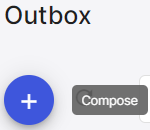
Compose from scratch
- Under To, select the EDI partner to whom you wish to send the file.
- EDIG will auto-select the X12 Version, based on the current settings of the chosen partner. You can also change it to use a different X12 version to compose the EDI, if required; in this case, make sure that your partner is able to interpret the chosen version as well.
- Under Document / Txn Set, select the kind of EDI document/transaction set that you wish to compose.
- EDIG will load a blank document with basic EDI structure and fields from the selected transaction-set template, to be filled out.
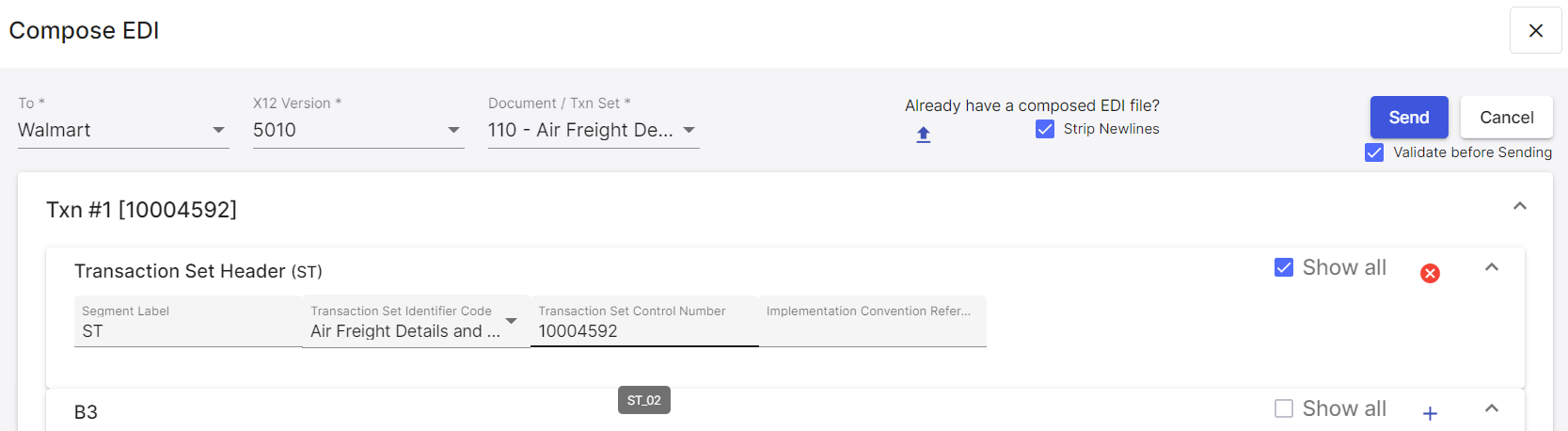
Compose using an existing EDI file
- Under Already have a composed EDI file? section, select the existing/original EDI file.
- If the file has been reformatted, e.g. by adding newlines to improve readability, enable Strip Newlines option. (Do not use this option if the partner uses newline as an actual segment/element separator.)
- Click Upload.
- EDIG will auto-select possible values for X12 Version, Document / Txn Set and partner (To field value) based on the file content, and load the content into a template matching the detected transaction set, to be edited further as required.
Using the EDI composer
The composer allows you to directly modify the basic components that any EDI file is made of:
- single-use segment: a non-repetitive segment entry (correlated set of fields/elements) that covers a single purpose (e.g. identification line
BSNof an ASN header) - multi-use segment: a set of repetitive segments (e.g. the list of date information
DTMof an ASN header) - loop: usually covers an entire sub-section of the overall document (e.g. the set of party information
N1loops in an ASN, including name, type, address/geographic location, etc.); it is repetitive, and can include other loops and/or segments.
The composer will show each loop or segment in its own subsection/card. Additionally, each set of repeatable entries (e.g. all occurrences of a certain loop or multi-use segment) will be wrapped with its own “holder” subsection. For example, a repeatable segment with 3 occurrences may look like this:
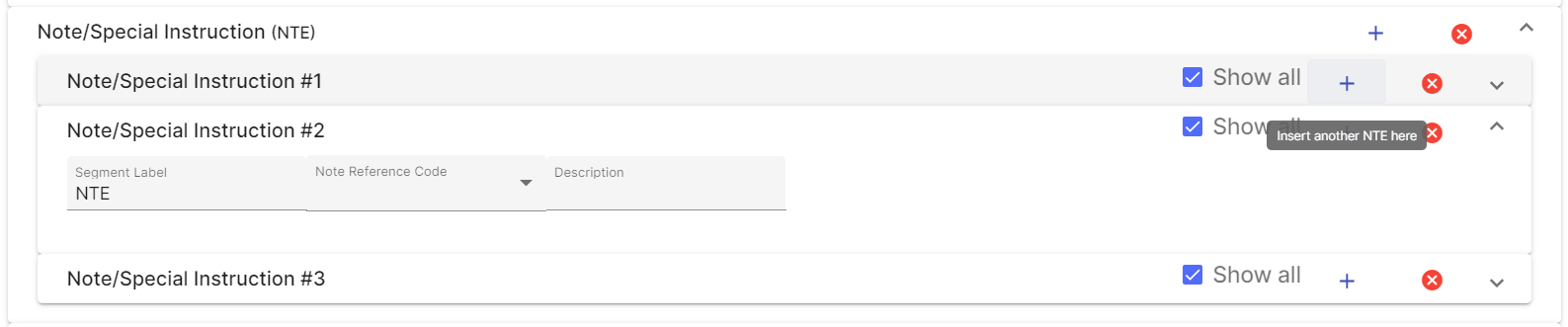
Additionally, (2) and (3) has associated controls to:
- add a new entry to the end of the existing list
- add a new entry at the current position of the list (e.g. adding at position 2 will move the current position-2 entry downwards); this enables adding an entry to the start of the list (position 0) as well
- remove an entry from any position in the list
- remove all occurrences of a loop/segment at once, from the parent/owning loop
By nature, (1) only has controls for adding a single entry, and removing it (if it is not mandatory, by definition of the transaction-set schema).
Sending the composed EDI
Once you have completed composing/editing the EDI, press Send to submit it for sending out to the chosen partner.
If the document type has validation rules configured on its EDI definition/spec, you can also validate the composed EDI document, before it is actually sent out; by turning on the Validate before Sending option. This prevents the possible chances of accidentally sending out a malformed EDI to your partner. If the validation process detects any errors, EDIG will show you the error details, and refuse to send the EDI out until they are rectified.



