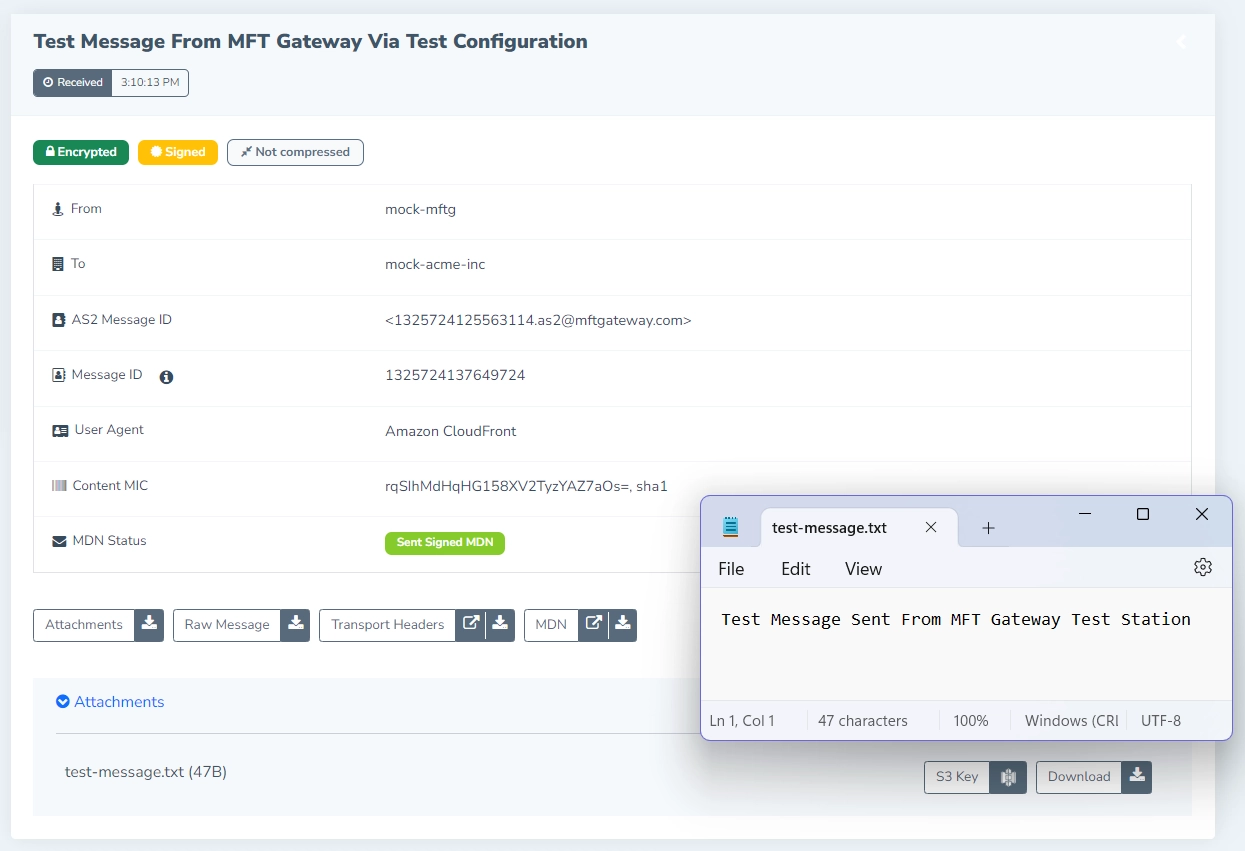AS2 Quick start
If you are new to AS2, creating an AS2 Station, and a Partner can seem overwhelming. If you want to get started quickly and see AS2 communication in action, this section is for you.
The ‘AS2 Test Flow’ allows you to create a mock trading partner and station, so that you can send and receive AS2 messages with a fail-proof AS2 setup. The objective is to help you get started quickly, and educate yourself about AS2. It creates the required AS2 certificates using sensible defaults, and also configures a mock AS2 Partner for testing purposes. You can then send files to this partner, and request for files to be received for testing.
Note: This quick-start AS2 Test Flow should not be used to exchange messages with Partners in production. For Setting up an AS2 Station and AS2 Partner Configuration refer the linked pages from documentation.
AS2 Test Flow setup
From the Station page or Partners page, click ‘Setup AS2 Test Flow’
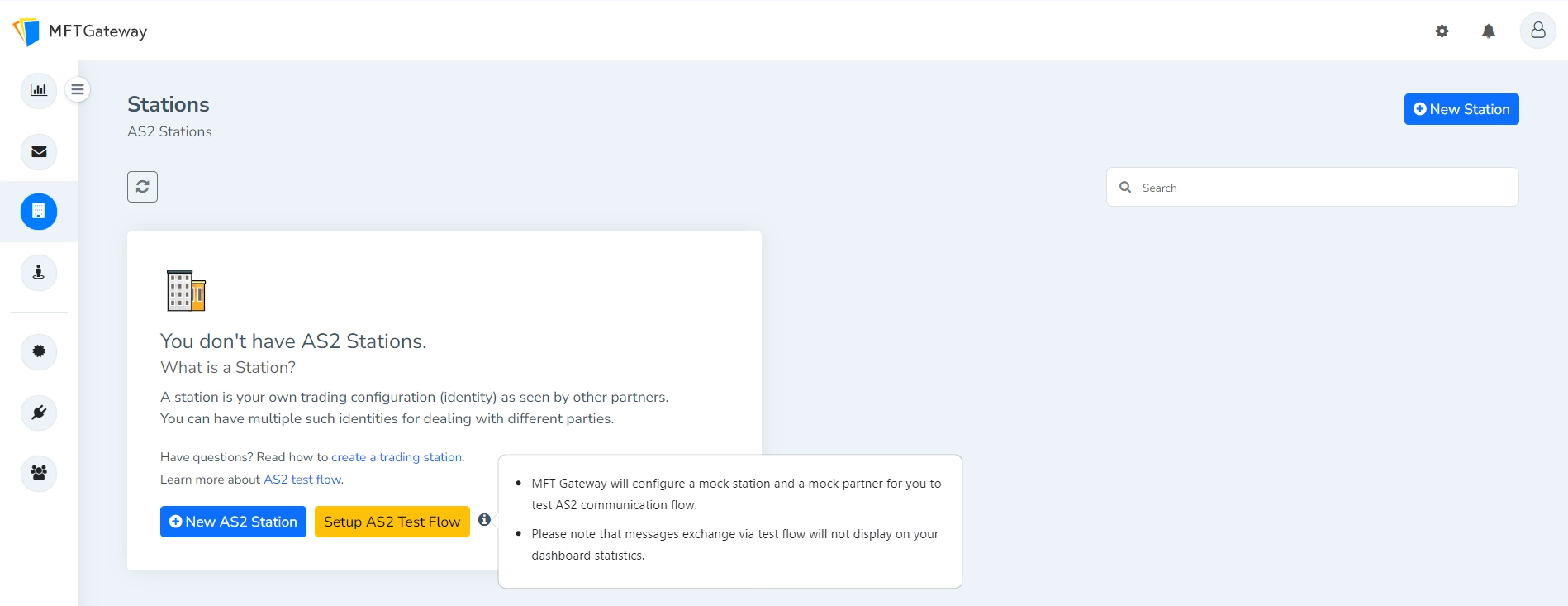
With just a single-click, the system will create an AS2 Station, and a mock AS2 Partner, ready to exchange files for testing.
Test AS2 Station and Mock Partner created
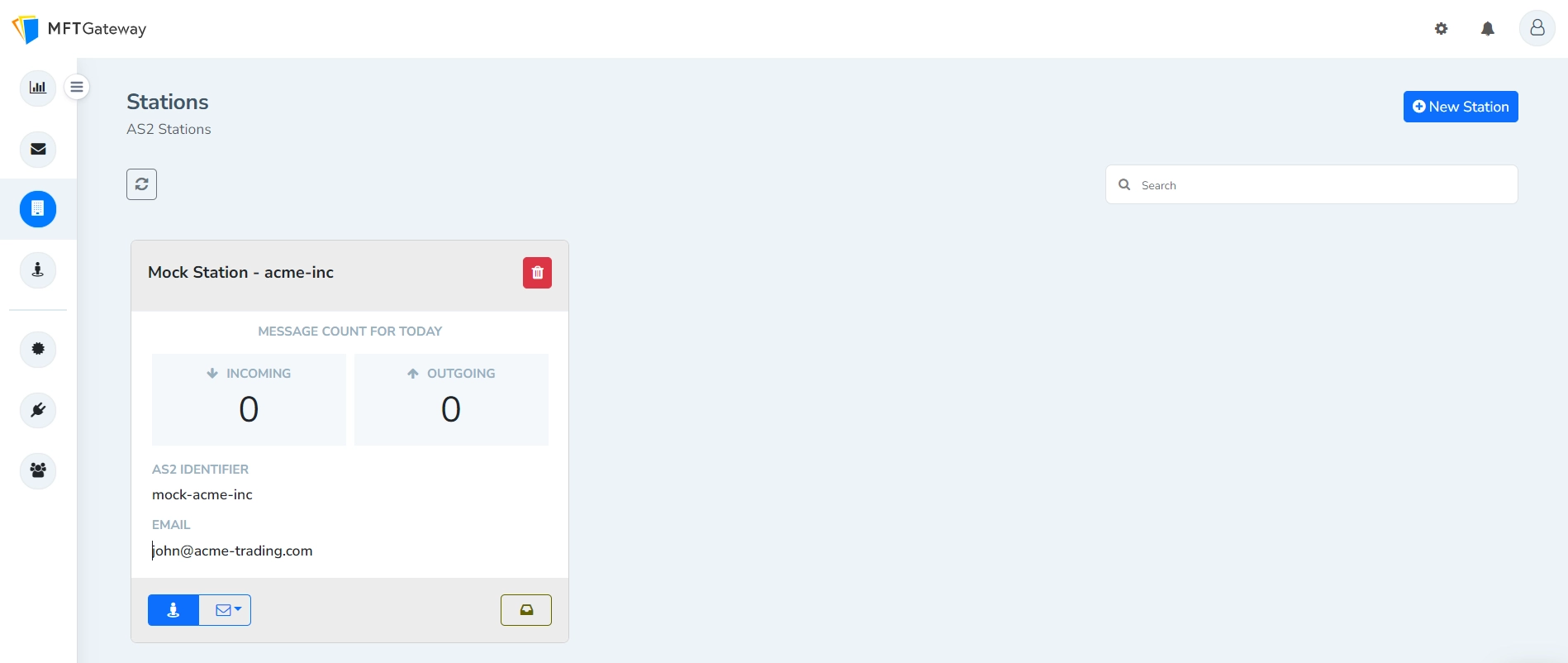
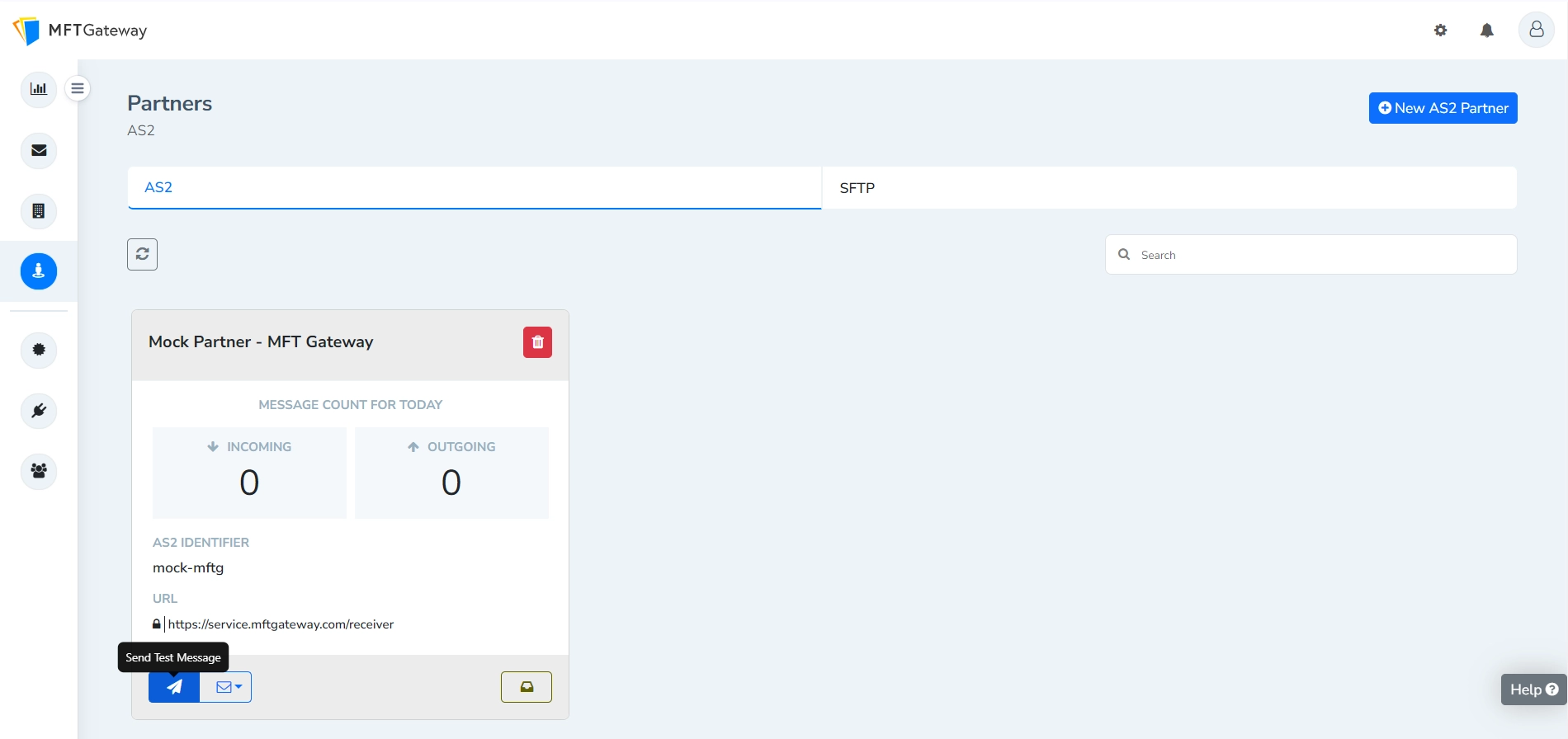
Send Test Message
Now by clicking on the ‘Send Test Message’ button on your mock partner, you will be able to send a test AS2 message. Simply attach a test file such as an EDI or text file and click ‘Send’.
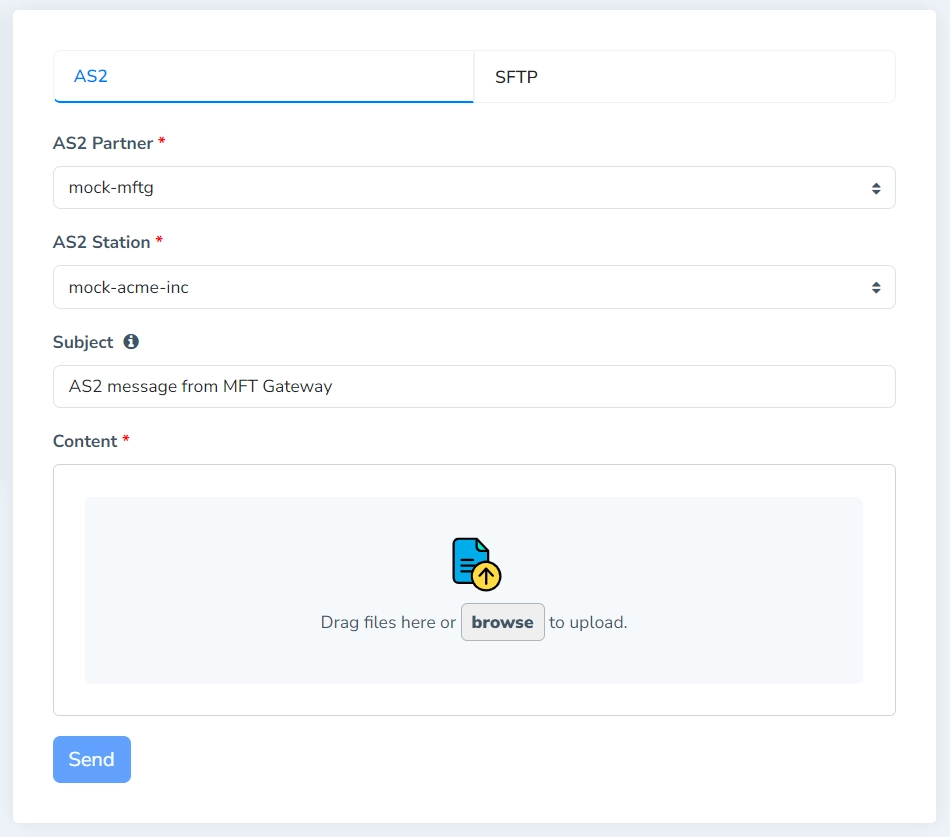
You will first see that your Queued message count has increased, and then after a few seconds, the Queued count will return to zero, while the Sent count will increment. Clicking on the Sent items, you are able to see the successfully sent messages, and the MDN received.
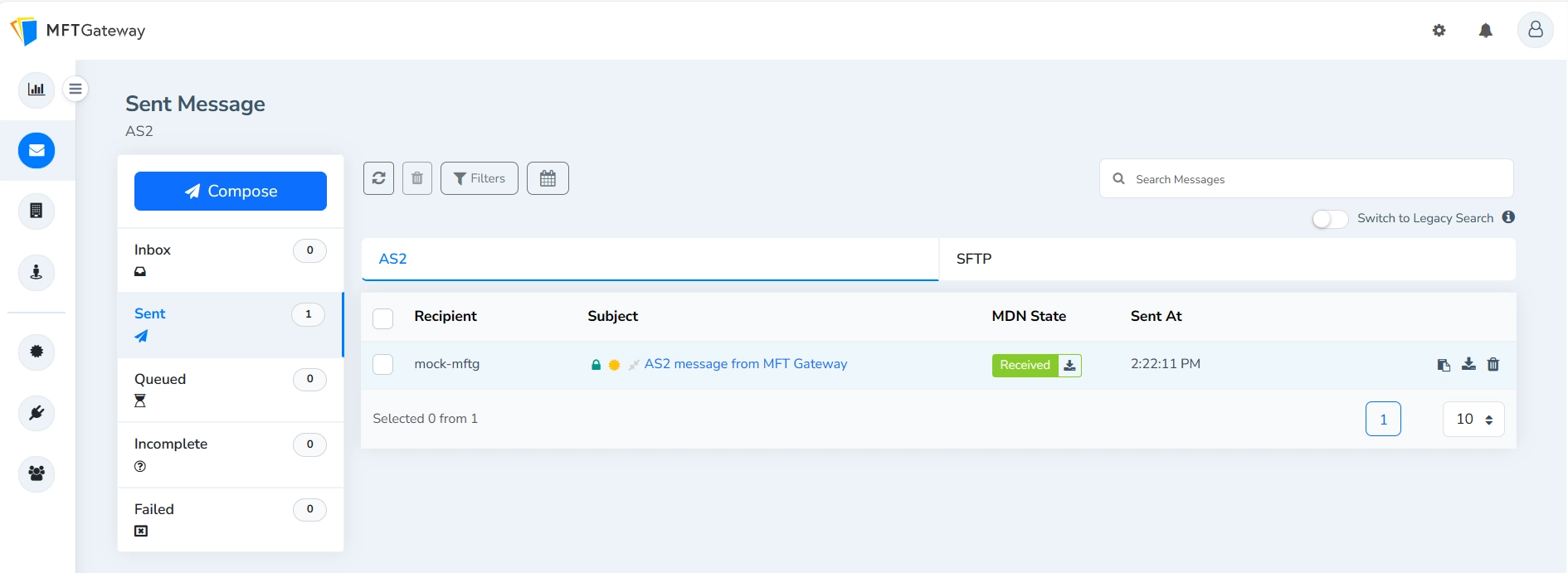
Clicking on the message, you can see that the message has been sent from the AS2 Station named ‘mock-acme-trading’ which has been created for you. It has been sent to the AS2 Partner ‘mock-mftg’. You can see the MDN status as successful, which means that the remote Partner accepted the message successfully, and sent you a signed digital receipt, called the Message Disposition Notification or MDN. You can download the file you have sent, the MDN for archival purposes, or the message headers etc. 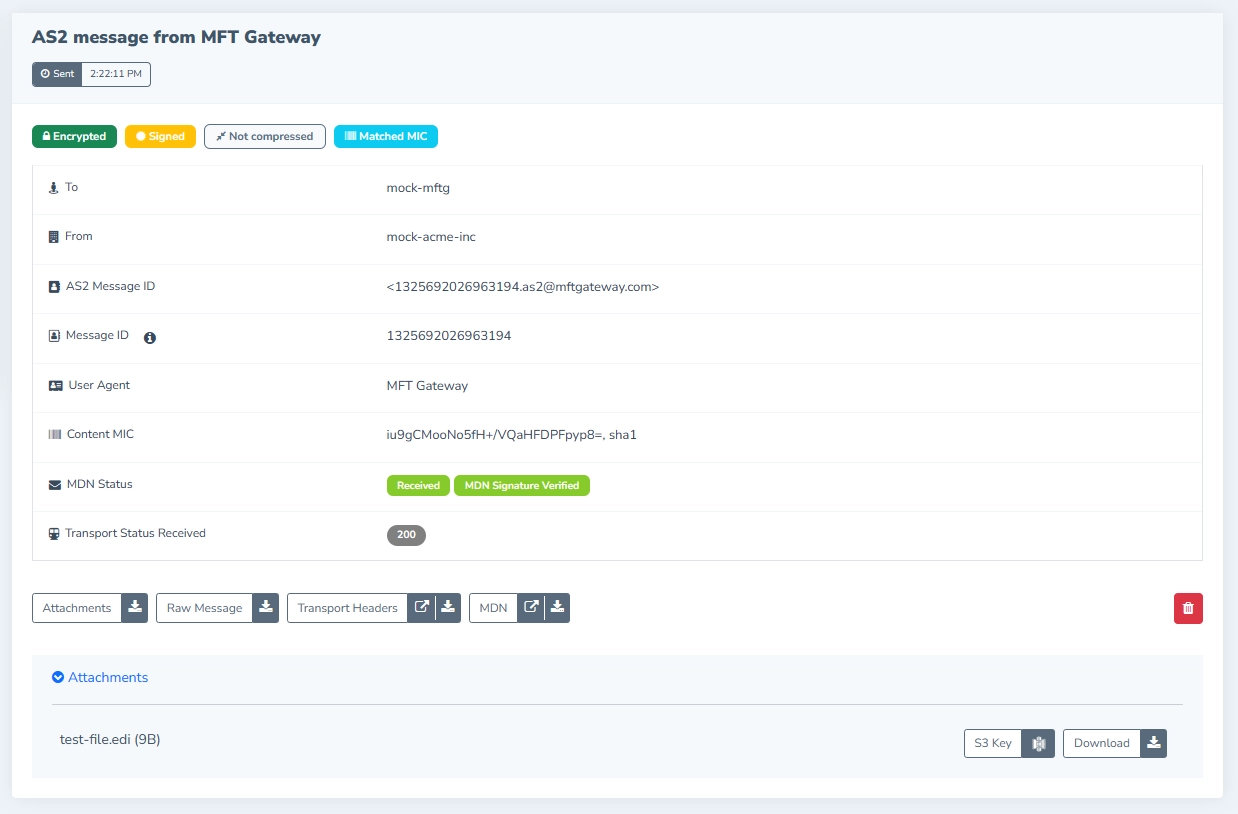
Request Test Message
From the Partner card, you can select ‘Request Test Message’ from its action panel. In a few seconds you will see a new incoming message in your Inbox.
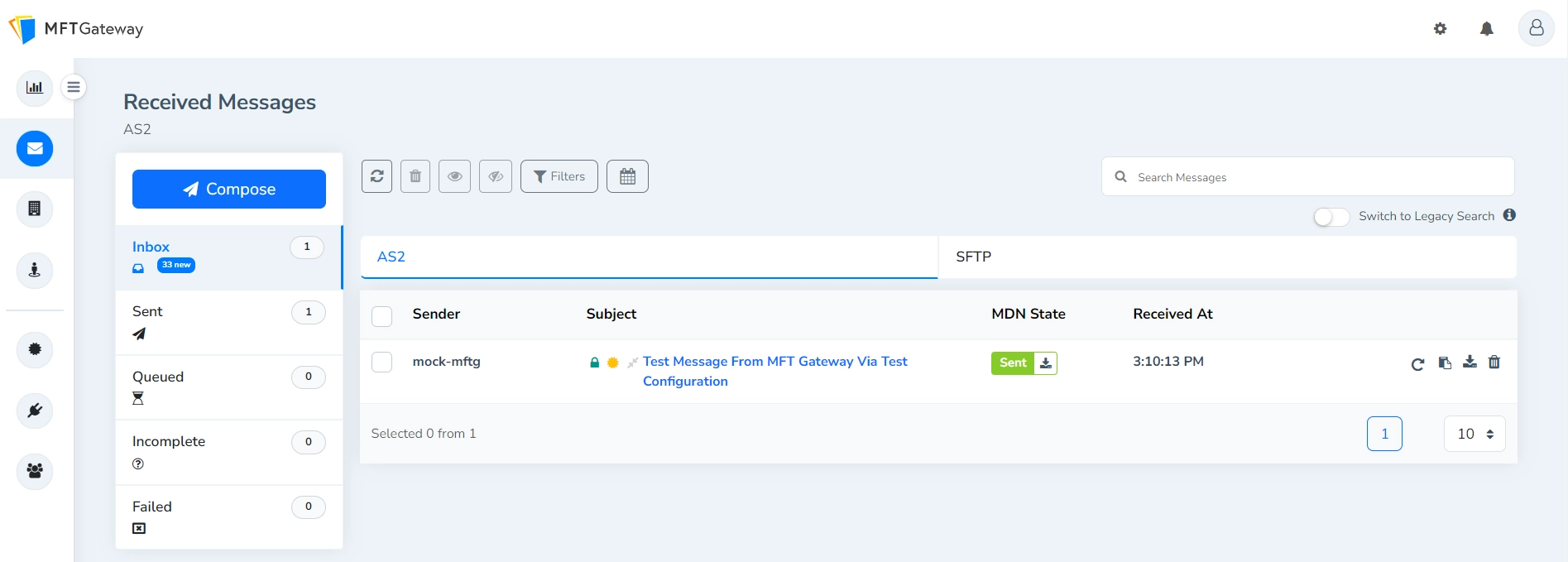
You will notice that an MDN has been successfully sent back for this message, and thus your Partner knows that the message has been correctly received by you. The MDN also allows legal repudiation for your Partner to prove that you have received the incoming message intact as sent. Clicking on the message you will be able to view the sending Partner as ‘mock-mftg’ and the received Station as ‘mock-acme-testing’. You can download the received file