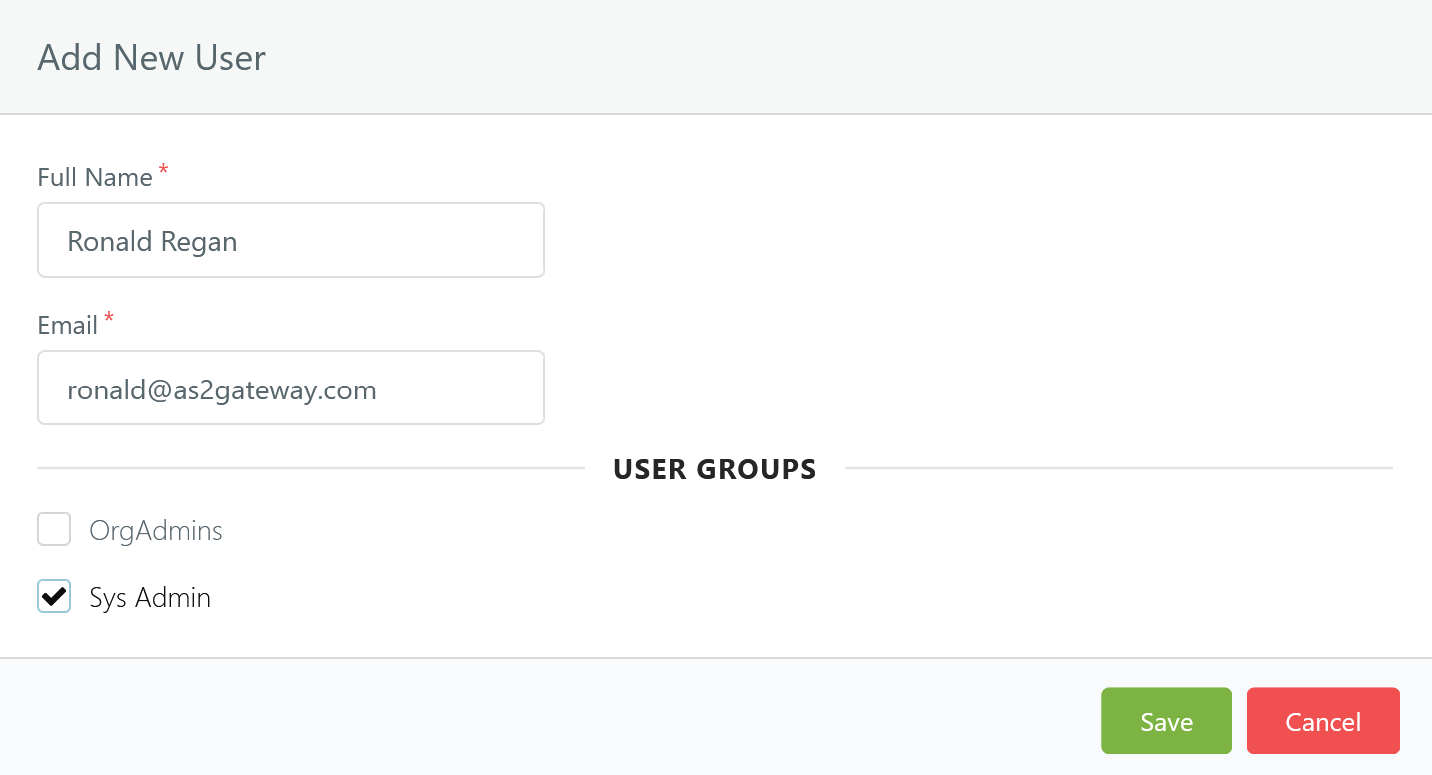User Management
The AS2 Gateway user management provides fine-grained access control to manage operations of the system. The user management includes the following:
- Roles: Defines a collection of fine-grained permissions
- Groups: Allows one or more Roles to be unified
- Users: Belong to one or more Groups, which in-turn grants one or more Roles
The in-built ORG_ADMIN_ROLE is assigned to the user creating a new account on the AS2 Gateway at the time of registration, and has full access to all operations. Such a user can create custom Roles, Groups and Users necessary to manage the operations of the organization.
1 Roles
User roles view provides the ability to add, remove and edit user roles. To access this view, first select the User Management item from the main menu, and then from the sub-menu select Roles. The list view shows the available Roles and the granted permissions for each such Role.
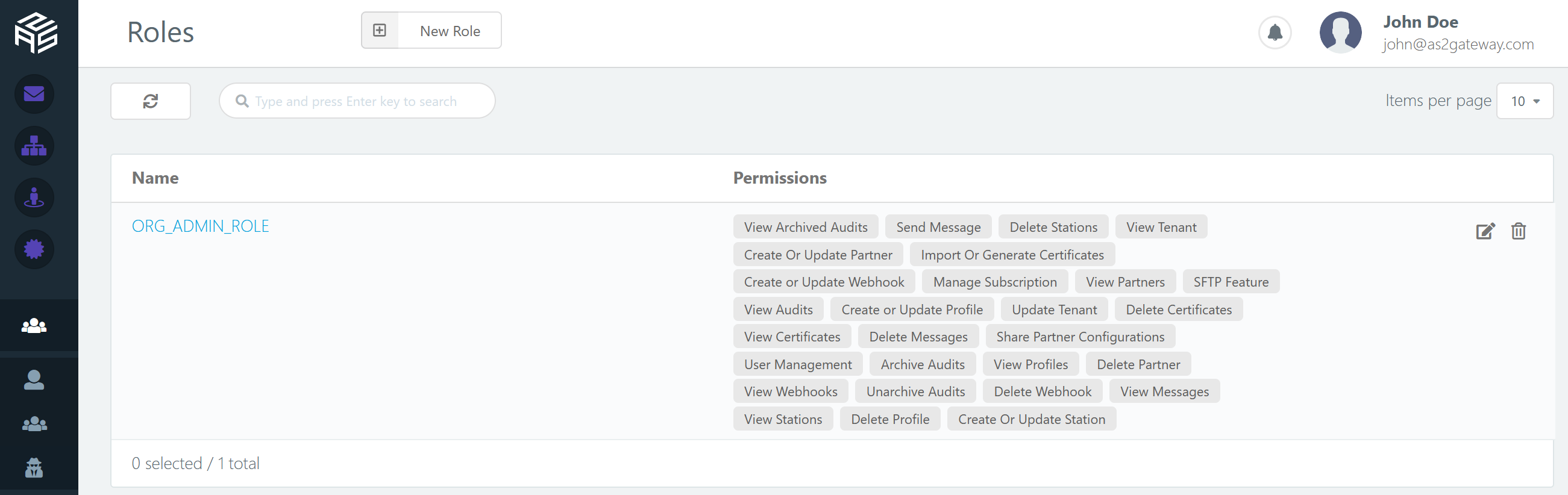
1.1 Editing or Creating a new Role
Click the New Role button at the top of the page to create a new Role. Alternatively, you can edit an existing role to change assigned permissions or the name. The permissions are presented in a tree view, and a custom role ‘Admin Role’ can be created as listed below, granting only a subset of the available permissions.
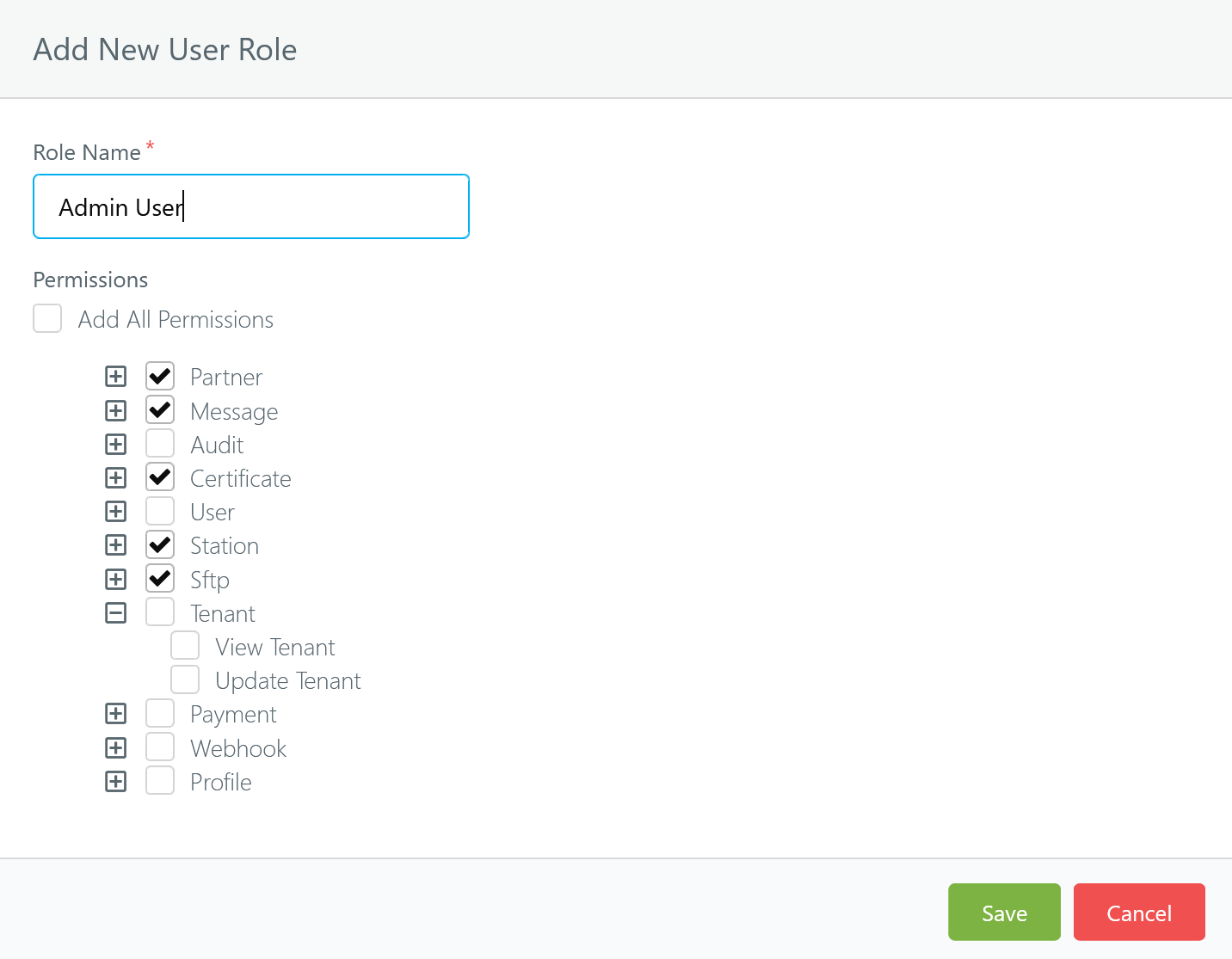
2 Groups
Groups allow one or more Roles to be assigned to a set of Users, who are members of such a Group. User groups view provides the ability to add, remove and edit user groups. To access this view, first select the User Management item from the main menu, and then from the sub-menu select User Groups.

2.1 Editing or Creating a new Group
Click the New Group button at the top of the page to create a new Group. Alternatively, you can edit an existing group to change its name or description, or the assigned Roles as shown below.
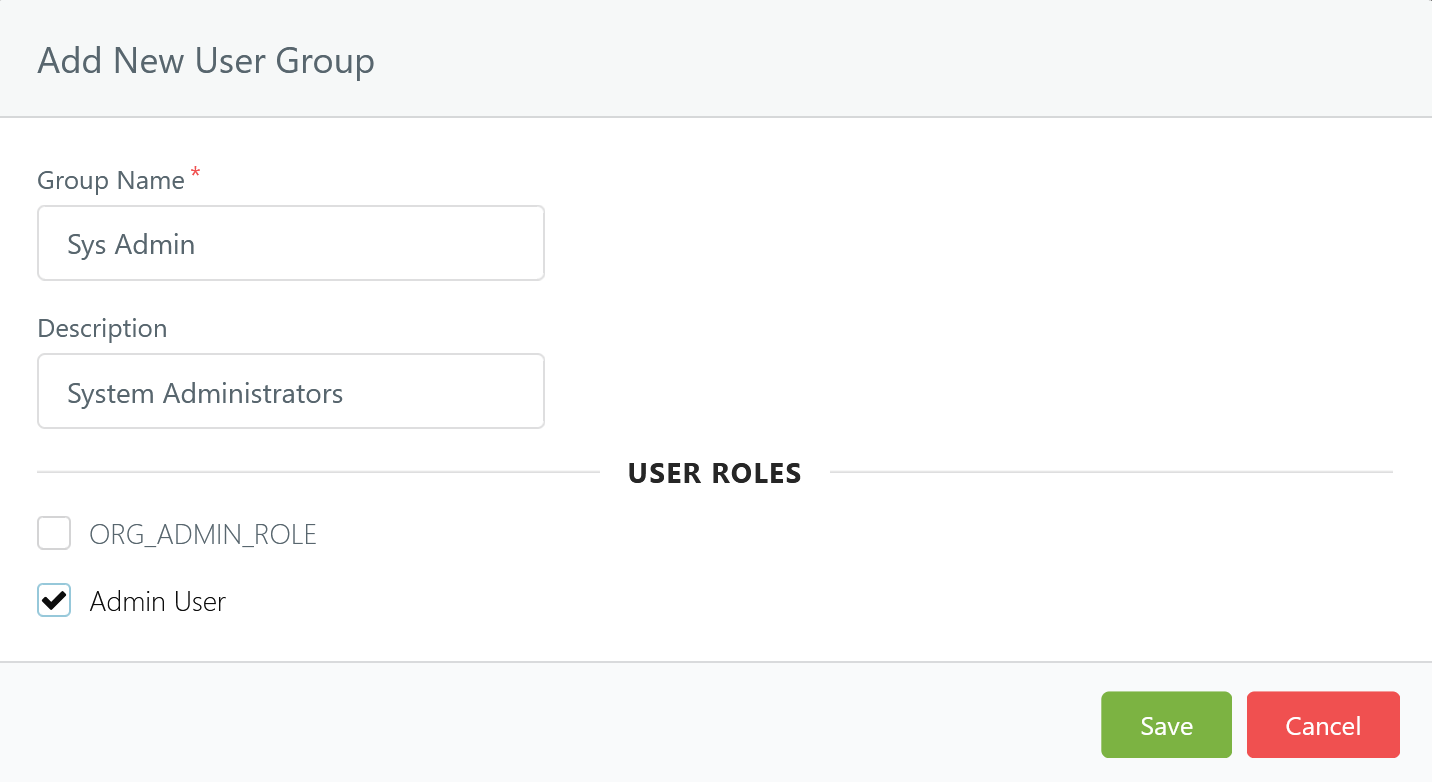
3 Users
Users view provides the ability to add, remove and edit users. To access this view, first select the User Management item from the main menu, and then from the sub-menu select Users. A User may belong to one or more Groups.
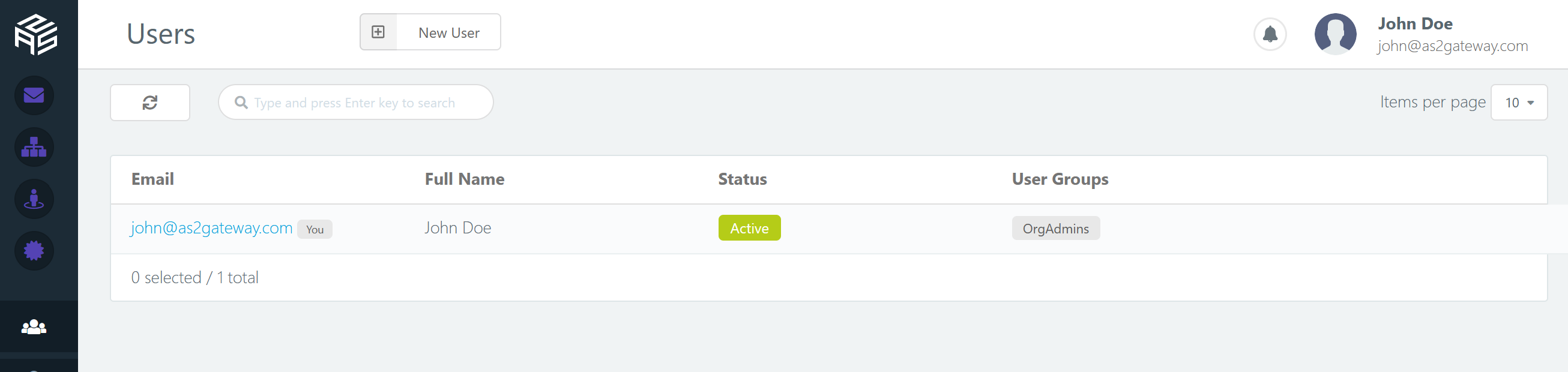
3.1 Editing or Creating a new User
You can create a new user account by clicking New User button on the top of the page, and then by providing the account information for the new user. You may select a Group for the user from the available Groups. Once a user account is added, an email verification link is sent to the email address of the user, and on confirmation, the user account is able to login to the AS2 Gateway account of the organization with the permissions of the Group assigned.