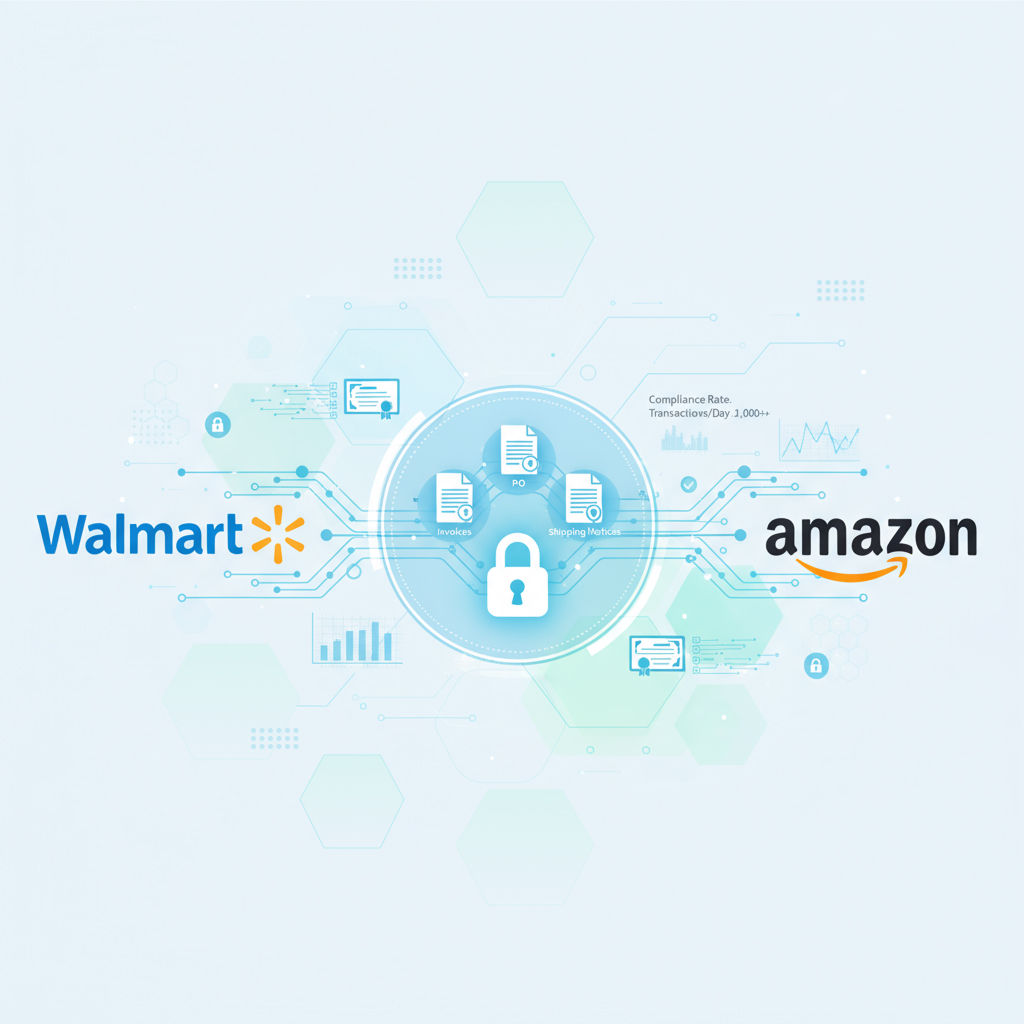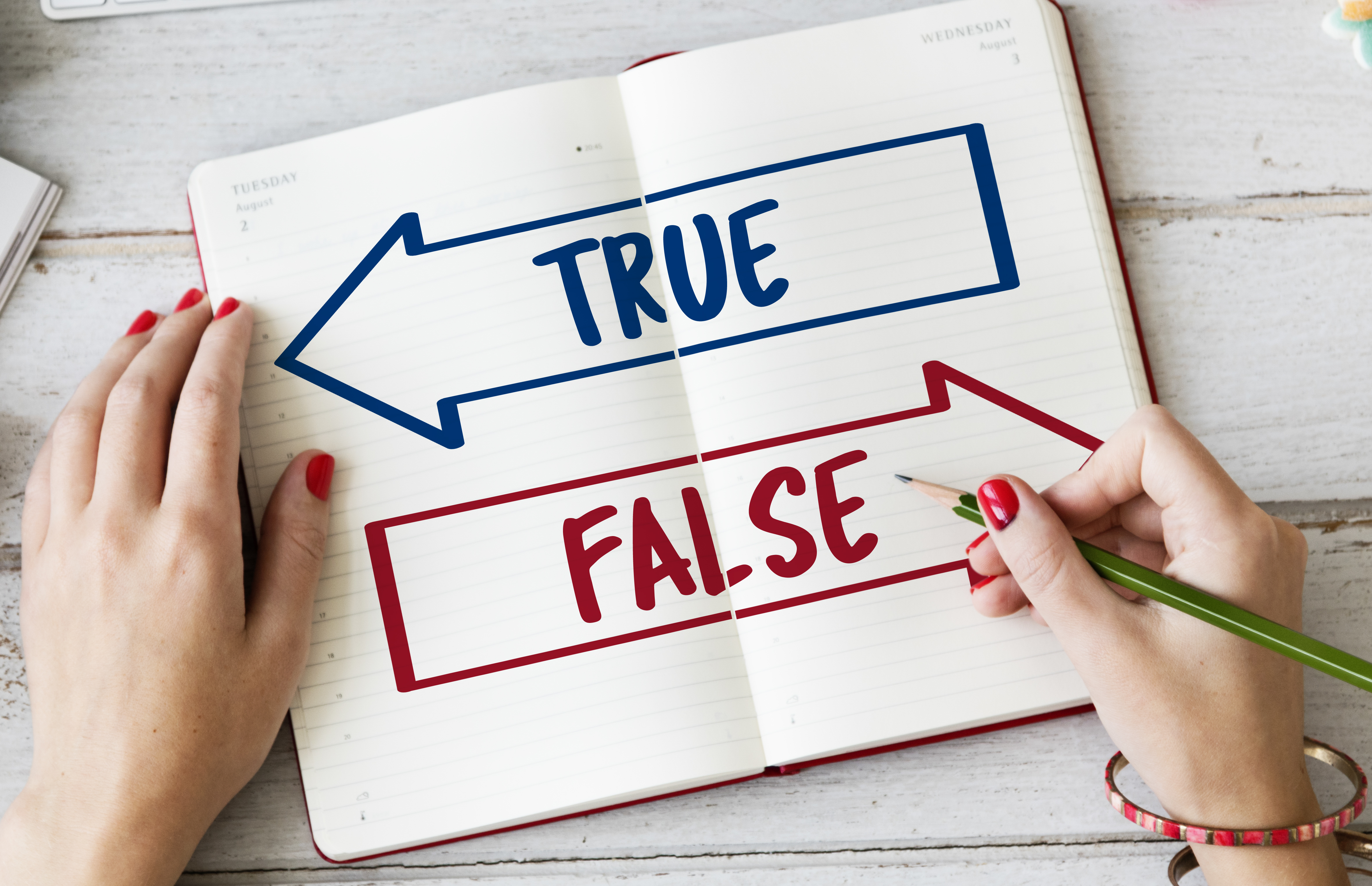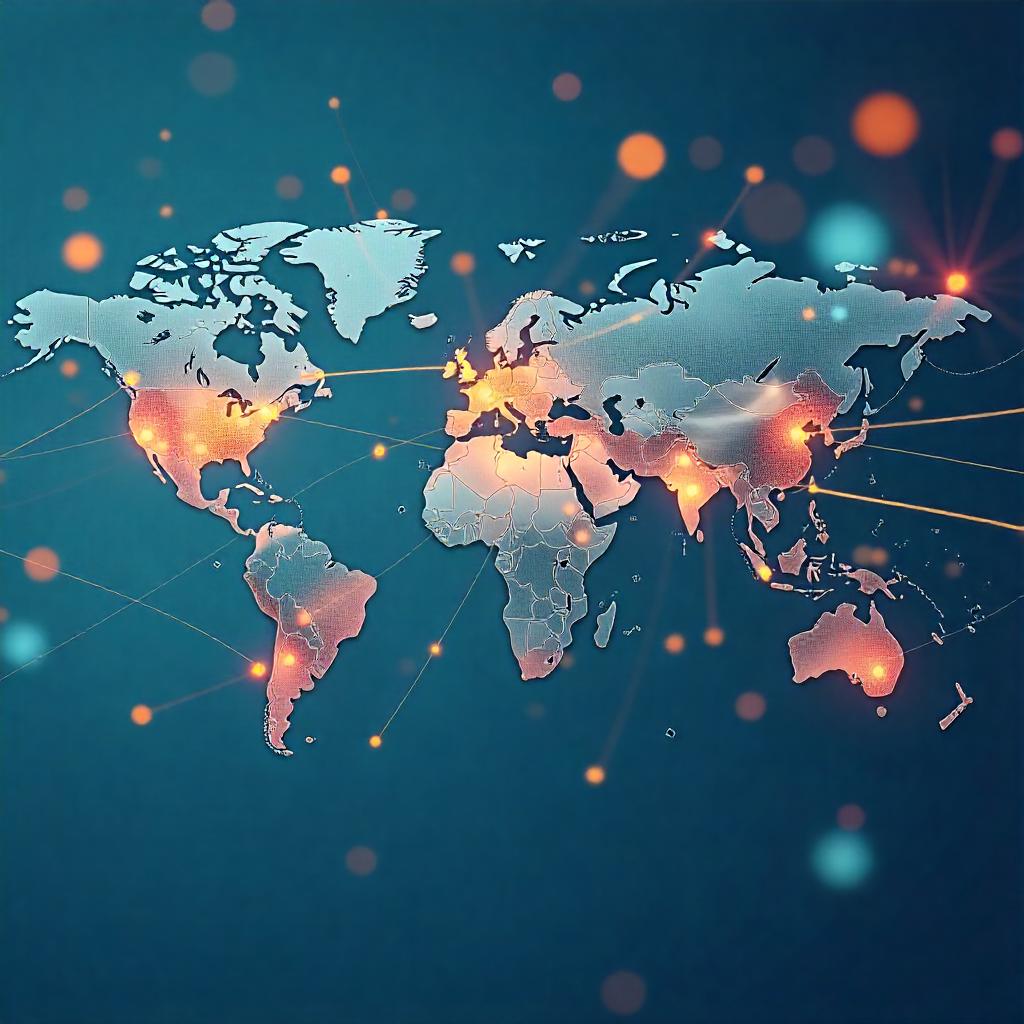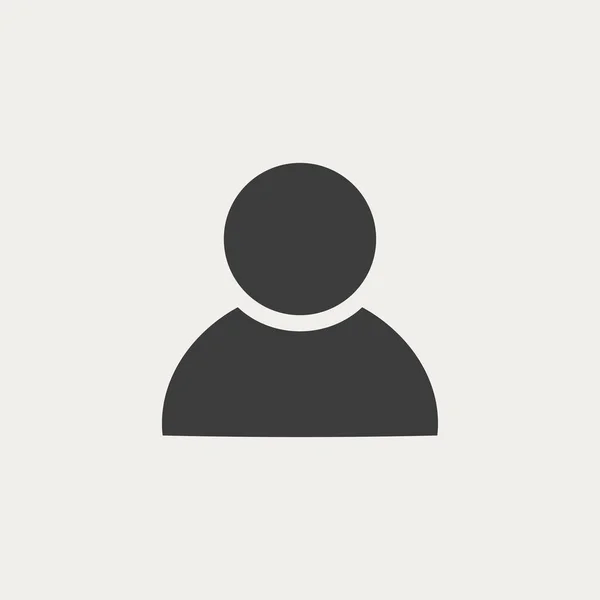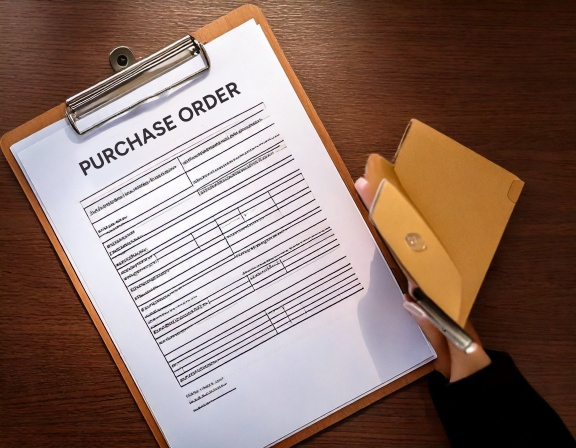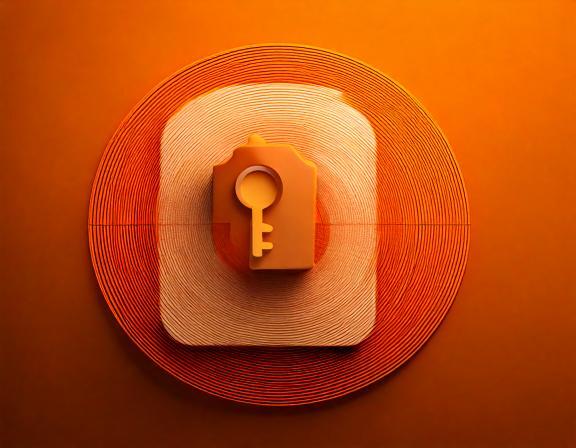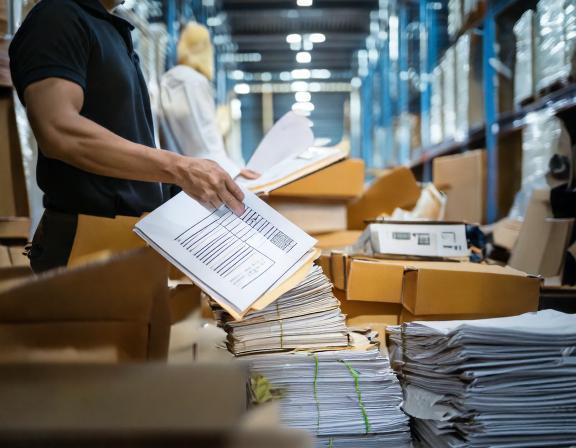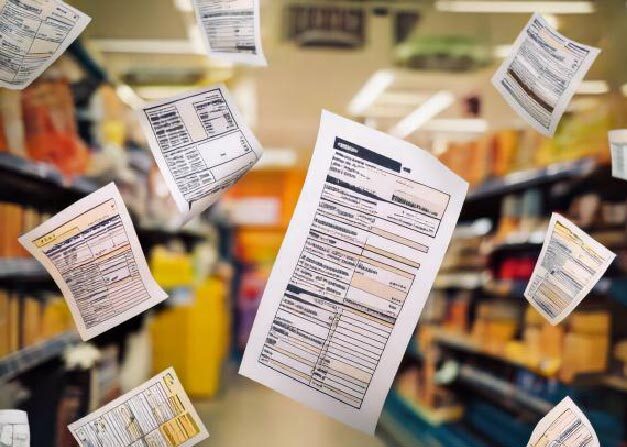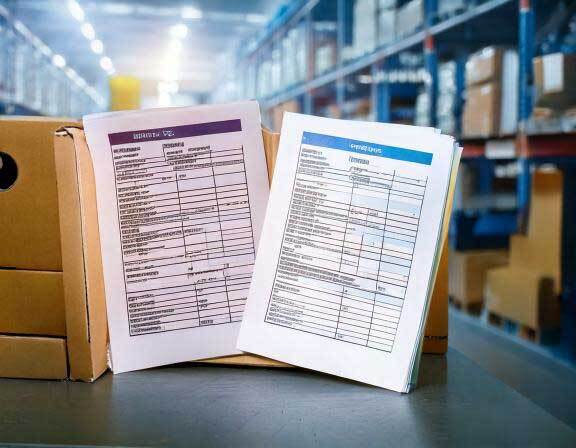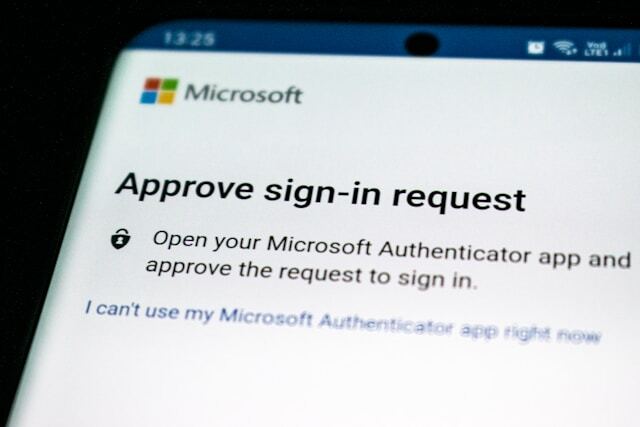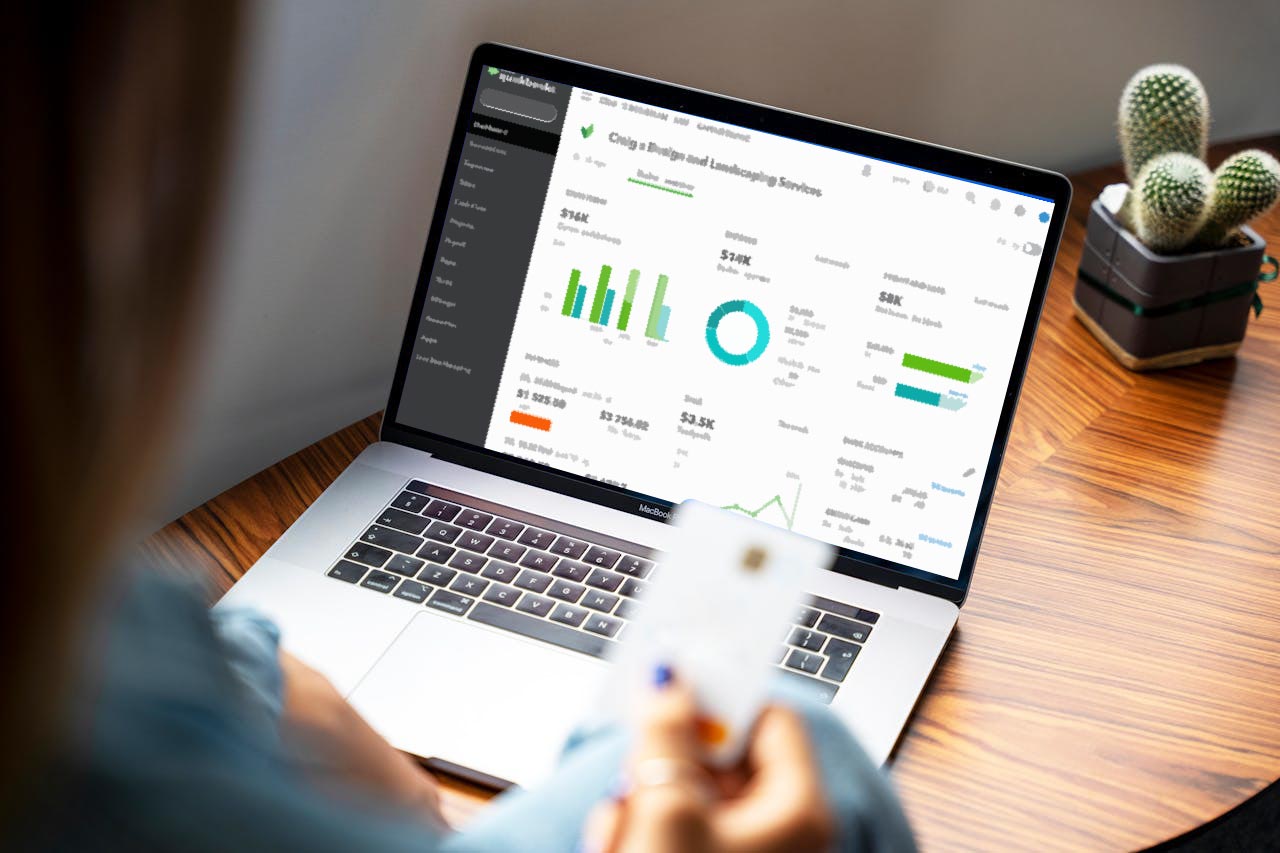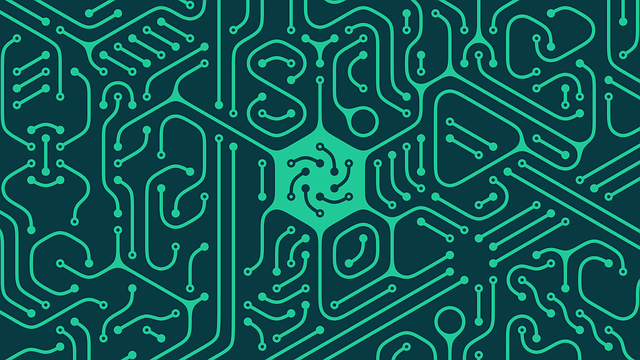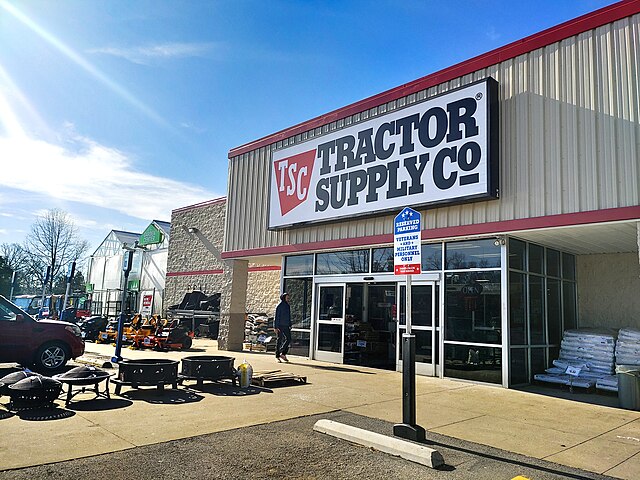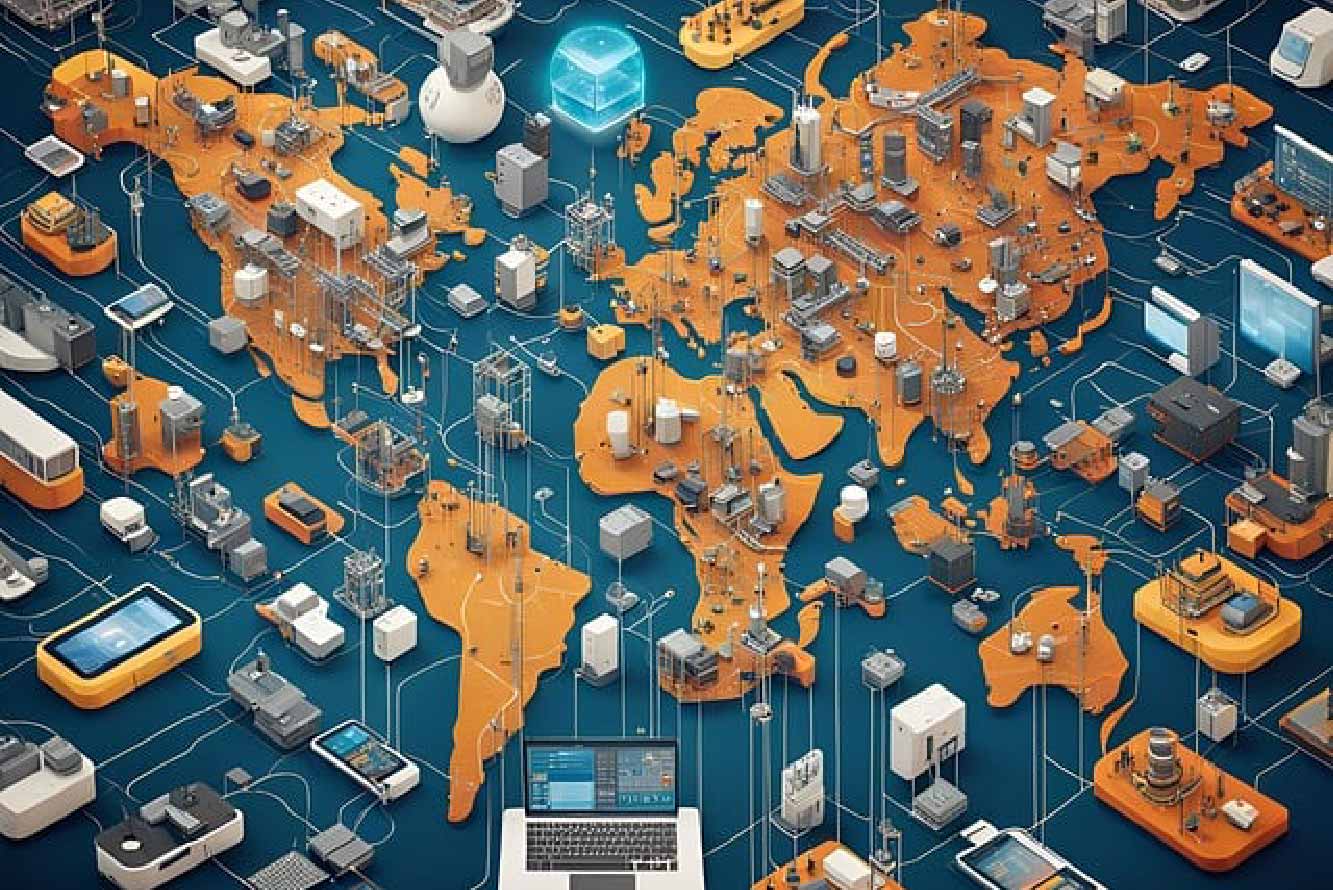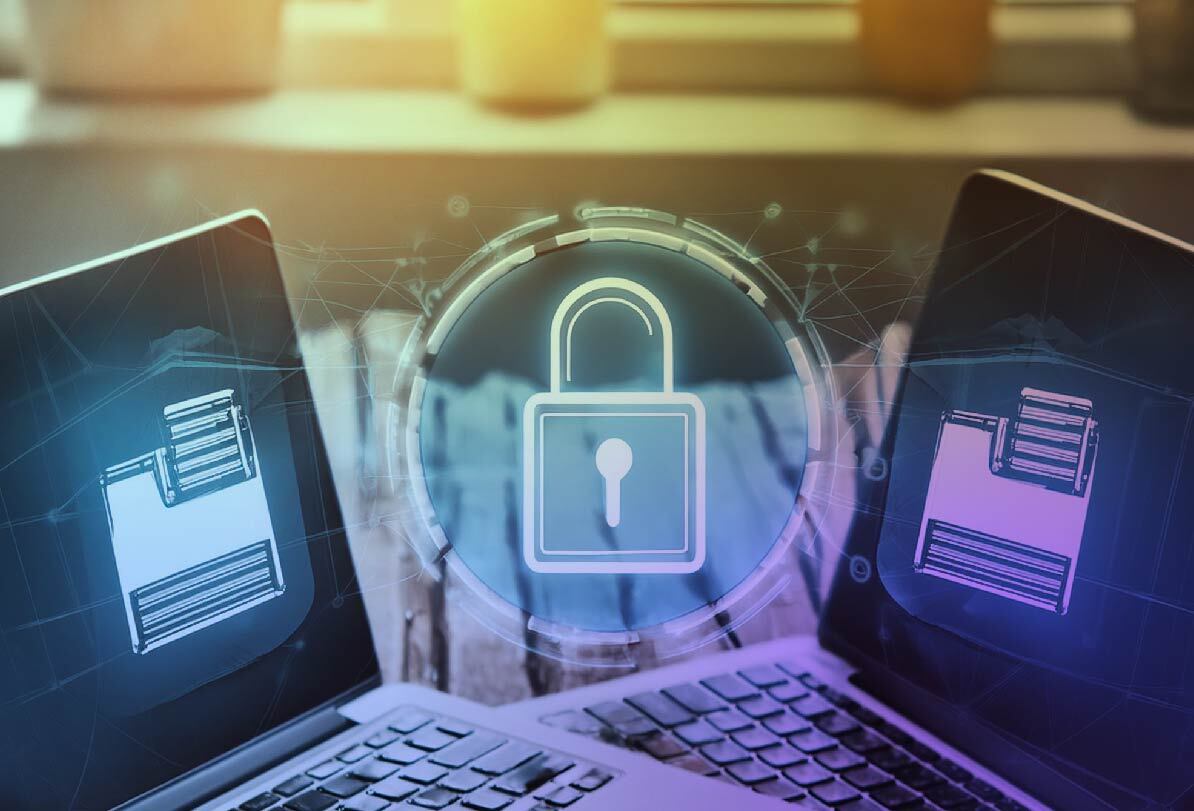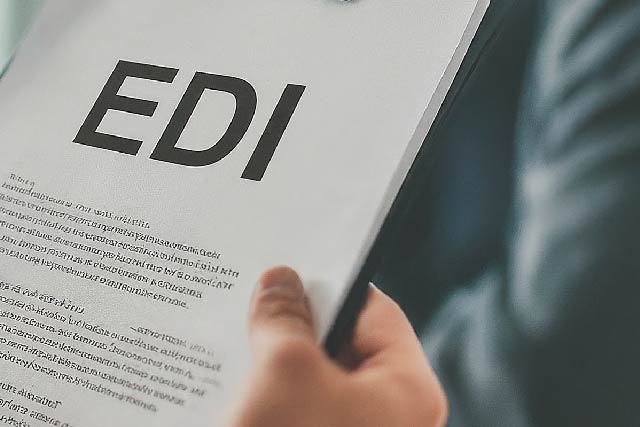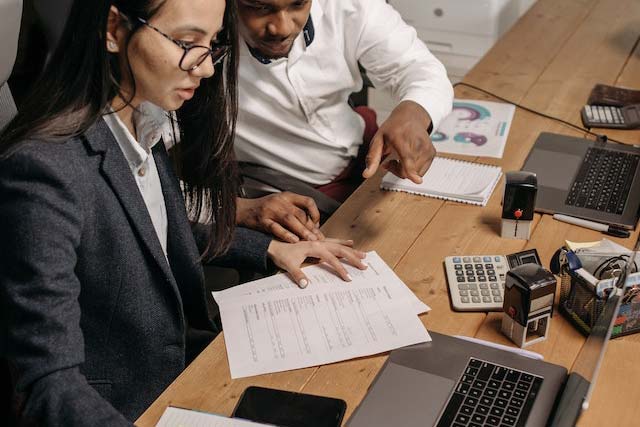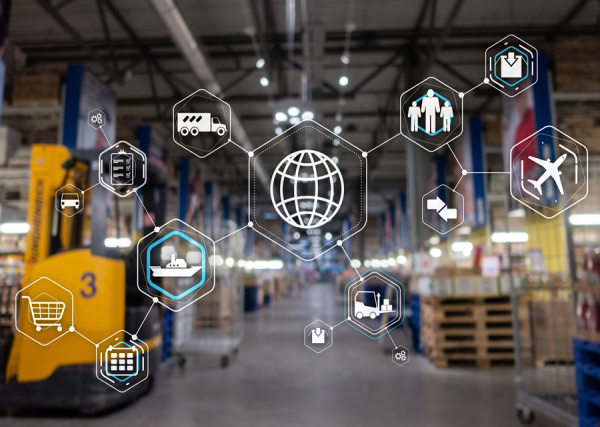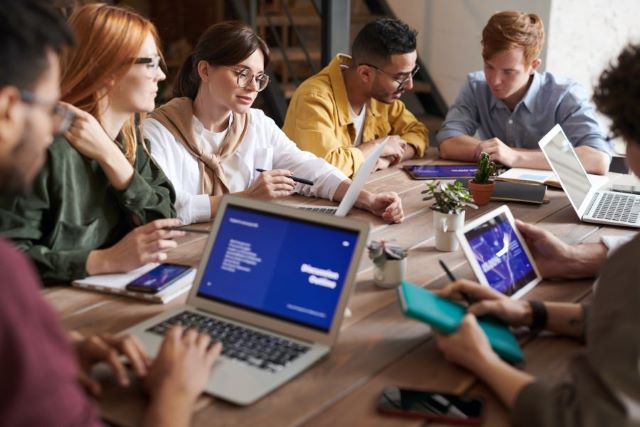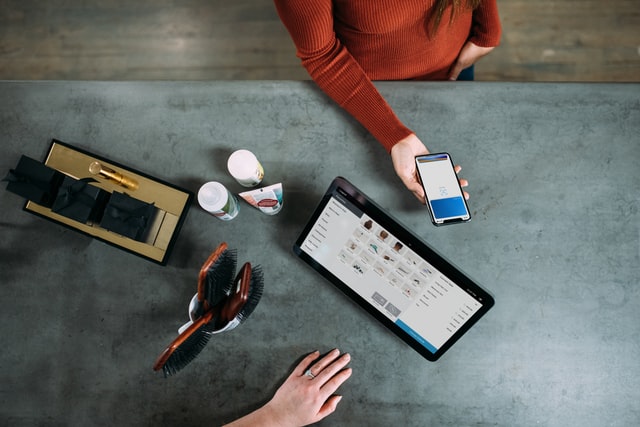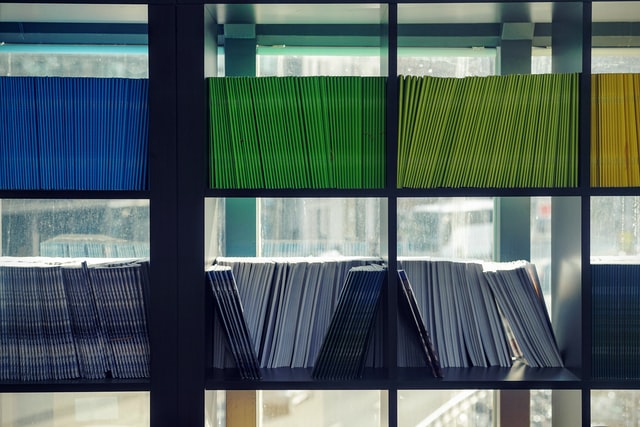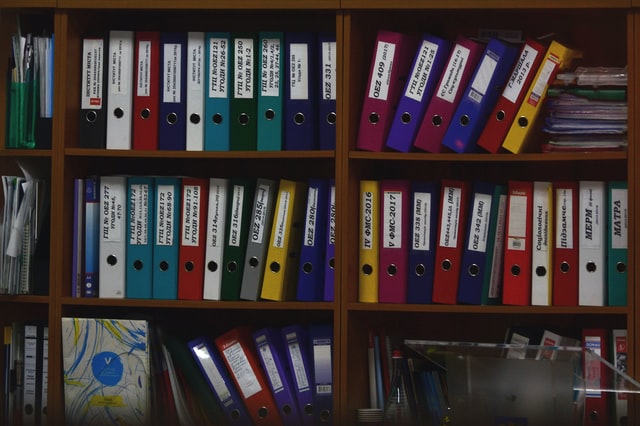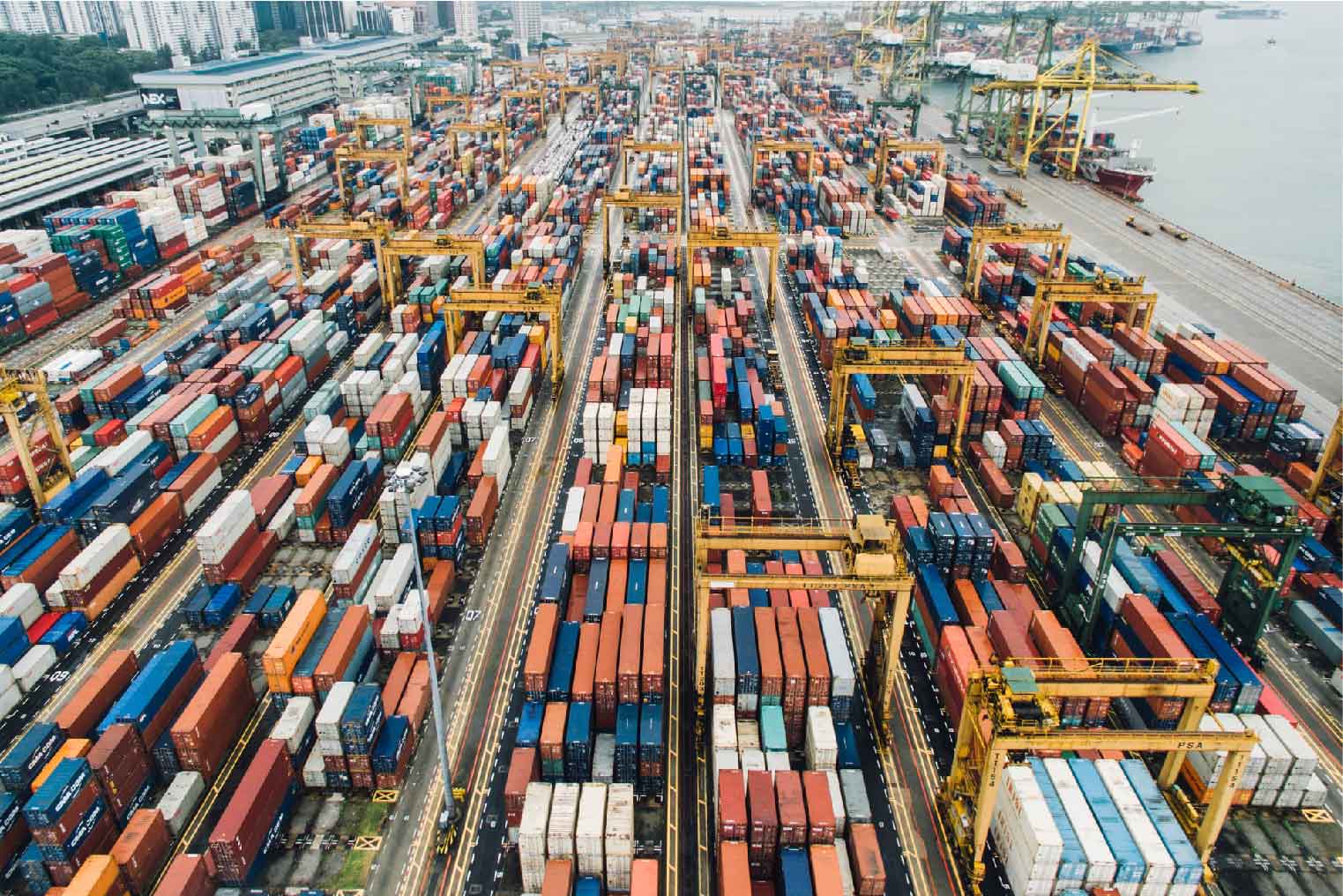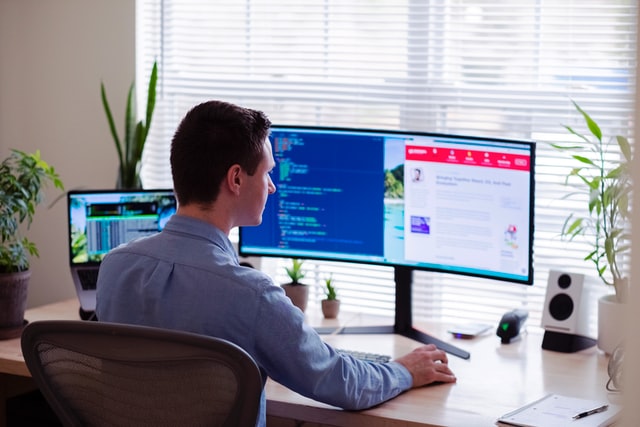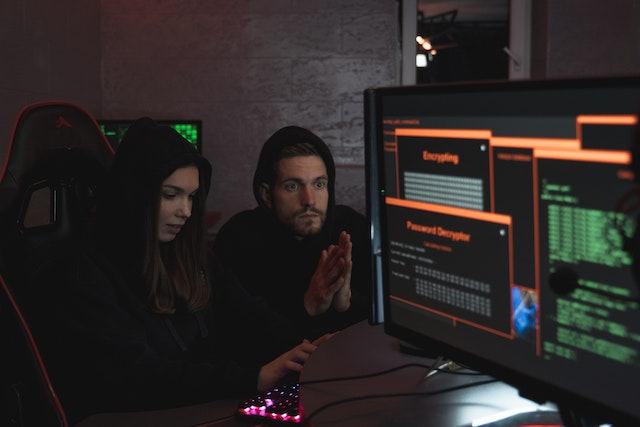MFT Gateway is a hosted Software as a Service (SaaS) solution that enables file exchange over the AS2 or SFTP protocol, without the need to install or maintain.
- Blog
- AS2 Certificate Expiration for Walmart EDI connection
Walmart
AS2 Certificate Expiration for Walmart EDI connection
If you have received an email similar to the following from GEM@wal-mart.com requesting you to update the AS2 certificates used to connect to the Walmart RetailLink EDI

Asankha Perera
Published: 04 Mar 2024
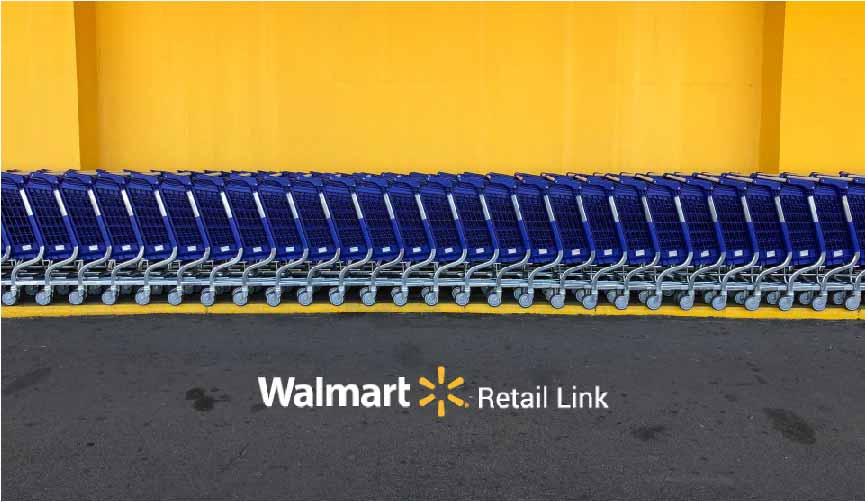
If you have received an email similar to the following from GEM@wal-mart.com requesting you to update the AS2 certificates used to connect to the Walmart RetailLink EDI, this post will guide you on the needful. The email can indicate that the Supplier Certificate (i.e. your AS2 certificate) would be expiring, or that the Walmart AS2 Certificate would be expiring, or both. This article explains the steps to be taken on the MFT Gateway to update the necessary certificates. These steps would be very similar for our AS2 Gateway platform as well.
The Email from Walmart requesting you that AS2 Certificates are expiring
The Walmart AS2 Certificate for ACME Company. mailbox xxxxxx / 9999
will expire on 03-30-2024/.Please take action immediately to avoid interruption in communications.
Supplier Certificate Expiration:
If the statement above says the Supplier certificate is expiring,
this is the certificate generated by your local AS2 system and uploaded to Walmart.
Walmart requires newly generated supplier certificates to be valid up to a maximum of 8 years.
Walmart Certificate Expiration:
If the statement says the Walmart certificate is expiring,
this is the certificate generated by Walmart and downloaded and installed in your AS2 system.
The expiring certificate must be updated before the expiration date to prevent
interruption to your AS2 communications with Walmart.
Only certificates utilizing the SHA256 signature algorithm will be created or accepted.
The certificate can be exchanged at any time.
To prevent delays in the exchange of business documents with Walmart,
update the certificate any time before 03-23-2024.
AS2 Certificate Exchange Process:
If you need assistance with the AS2 certificate exchange process,
please visit our support guide located on Retail Link> Apps> EDI B2B> Global Enterprise Mailbox >
then click on the ‘More Info’ link.
For additional assistance with your local AS2 system, please contact
your software provider or third party.
Updating AS2 Certificates used by the Walmart RetailLink and Global Enterprise Mailbox (GEM)
The first step of this process is to login to your Walmart RetailLink account, and to open the “EDI-B2B” application. You may search for “b2b” for example, if you have trouble locating the EDI-B2B application.
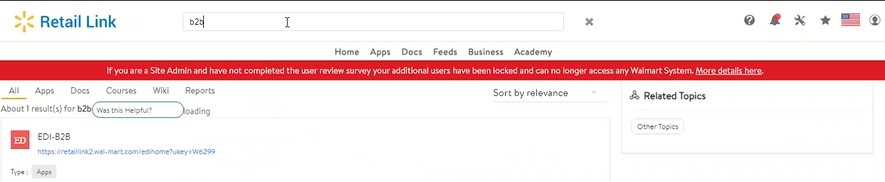
From the EDI-B2B Application, click “Global Enterprise Mailbox”
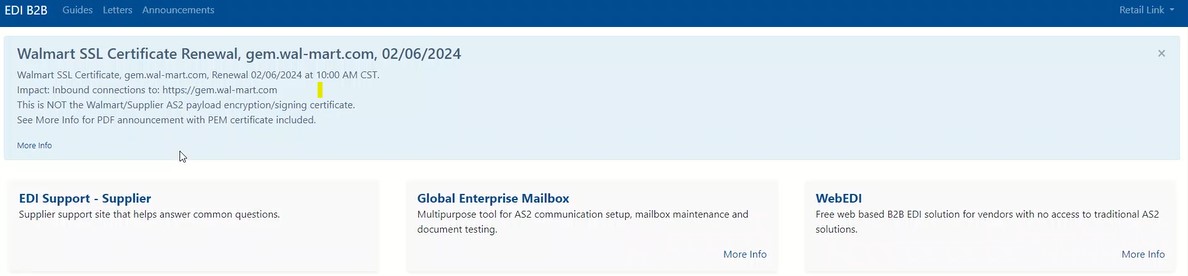
From the Global Enterprise Mailbox application menu, select “Certificate Maintenance” which appears under “Mailbox”.

This screen will list the certificates currently configured into the RetailLink GEM system and show the expiration dates of the different AS2 certificates.

You may need to update one or both certificates listed here, depending on the certificate expiry dates.
Updating the Walmart Certificate
If the “Walmart Certificate” expiration date is near, or has passed already, you will need to generate a new certificate from within the RetailLink system, and upload the new certificate as the “Partner” certificate of your MFT Gateway ‘Partner’ entity you have created for Walmart. Click the “Walmart Certificate” radio button under “Please select the certificate(s) you would like to update” and then click ‘Generate’ to generate a new certificate.
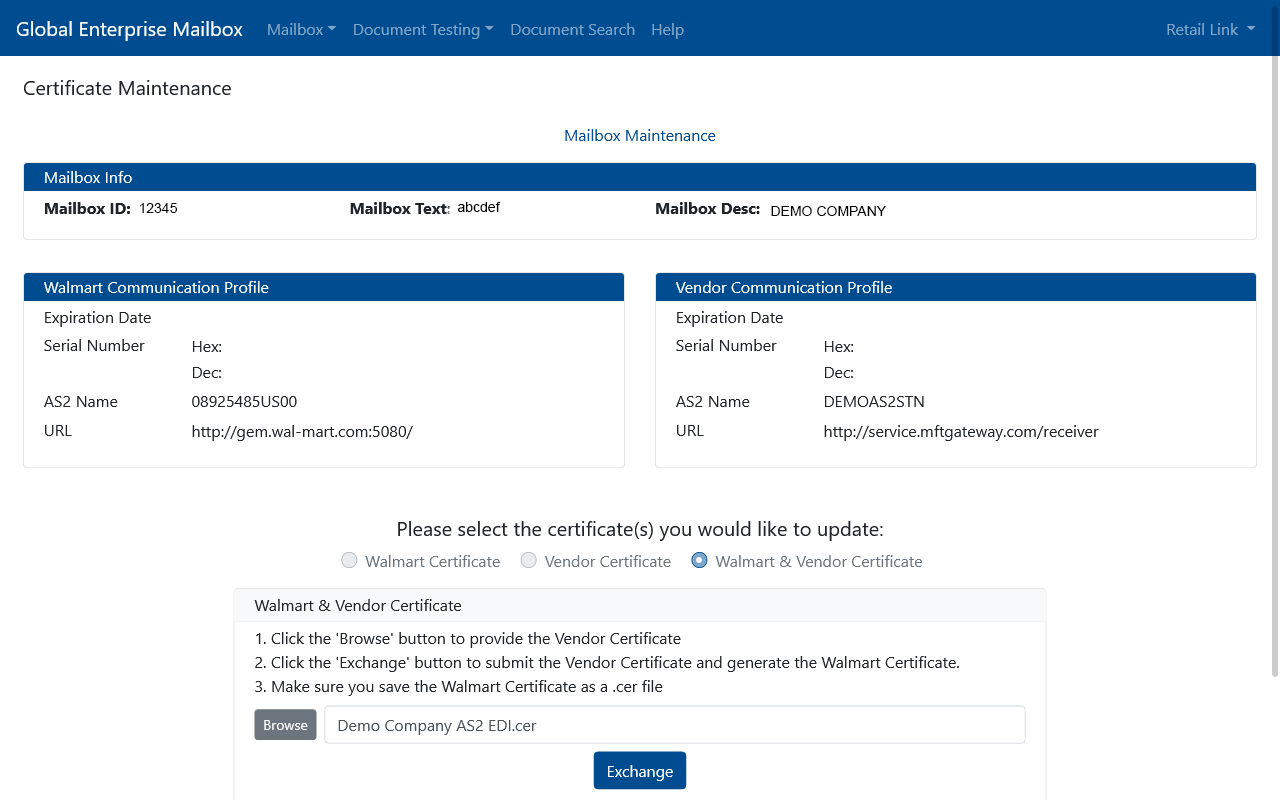
Then download the generated file which will have a .cer file extension, to your local computer.
Updating the MFT Gateway Partner Certificate for Walmart
Login to your MFT Gateway account, and from the Dashboard navigate to Partners, and open up the settings for your “Walmart” partner entity.
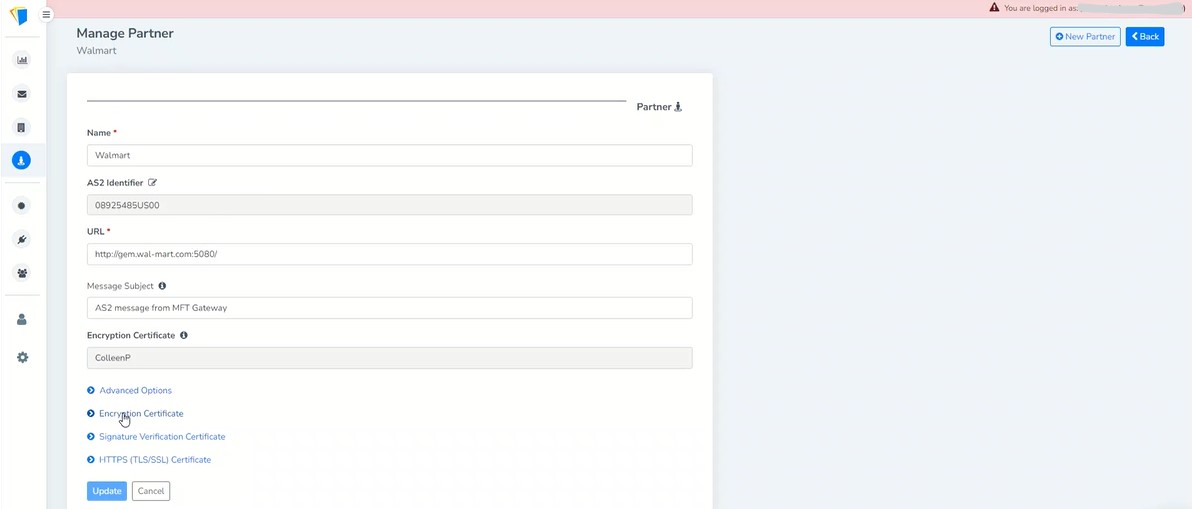
Next click the “Encryption Certificate” link, and then toggle the “Change Encryption Certificate latch”. Select the certificate file you downloaded from Walmart RetailLink and click ‘Update’. If this is the only update required, you may move onto the section below Verifying Connectivity.
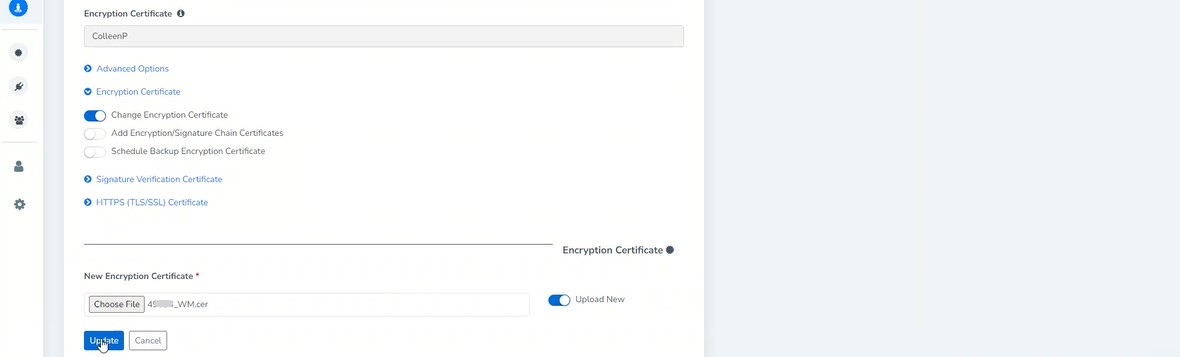
Updating the Vendor Certificate
If the “Vendor Certificate” expiration date is near, or has passed already, you will need to generate a new certificate from within the MFT Gateway system for your corresponding “Station” and upload that new certificate into the Walmart RetailLink system. Please refer to the MFT Gateway User Guide for more information on updating the certificates of Stations.
Note: When you update the certificate of a “Station”, all other “Partners” configured against that ‘Station’ through the MFT Gateway system will also need to update to this new certificate to be able to keep communicating with your “Station” over AS2. So only update your “Station” certificate if absolutely necessary, and being careful about possible updates to other partners.
To update the Vendor Certificate in RetailLink, navigate to the “Certificate Maintenance” page and click the “Vendor Certificate” radio button under
“Please select the certificate(s) you would like to update”. You will then navigate to the “Partner Configuration Page”
of your ‘Station’ in your MFT Gateway console, and download the Station’s AS2 certificate in the “cer file format. Make sure you download the certificate under “Partner Certificate” and not the HTTPS certificate.

Now you can upload this certificate into the RetailLink screen and click ‘Exchange’. Finally, move onto the section below Verifying Connectivity.
Verifying Connectivity

From the Certificate Maintenance screen click “Certificate Connectivity” to begin a connectivity test. The Certificate Connectivity popup window will open and have an action ‘Test Connection’. Once you initiate the test, the RetailLink system will connect to the MFT Gateway endpoint and perform a test. The Status should show “Success” if the new certificates are correctly updated.
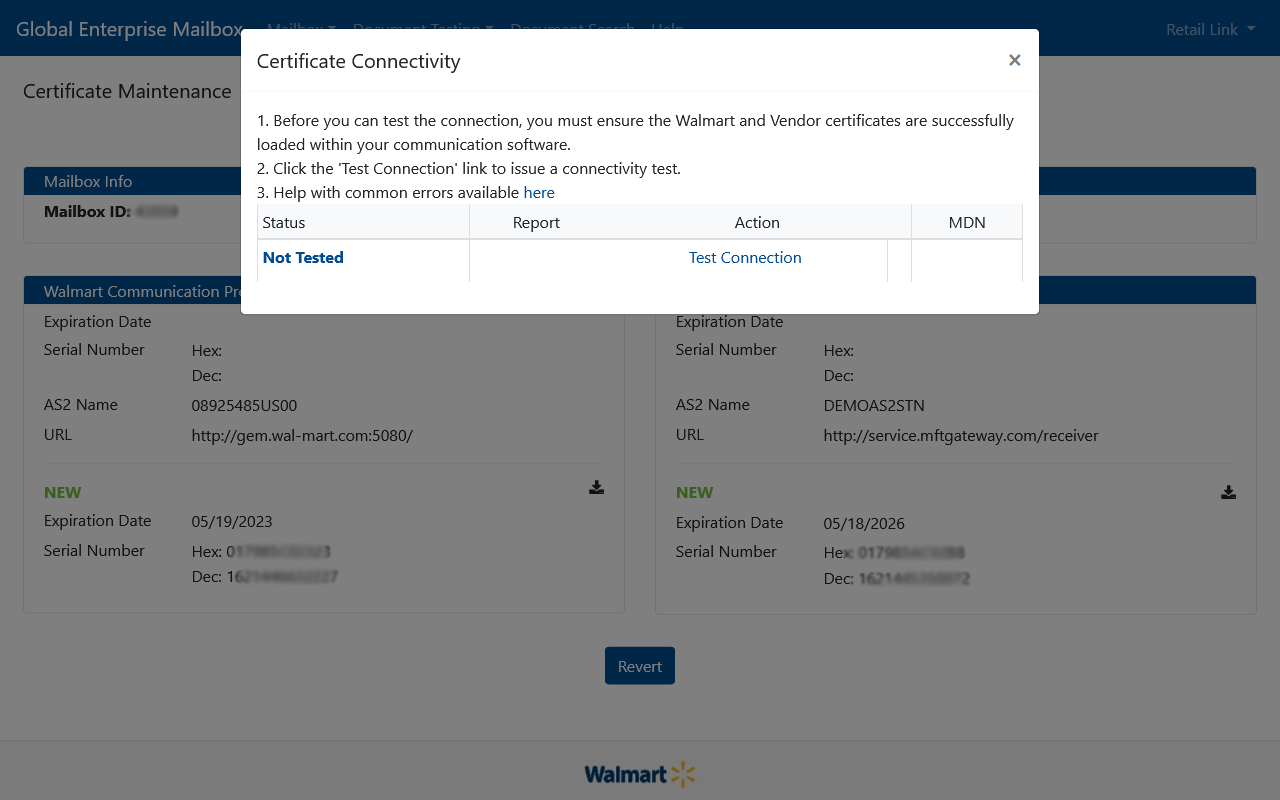
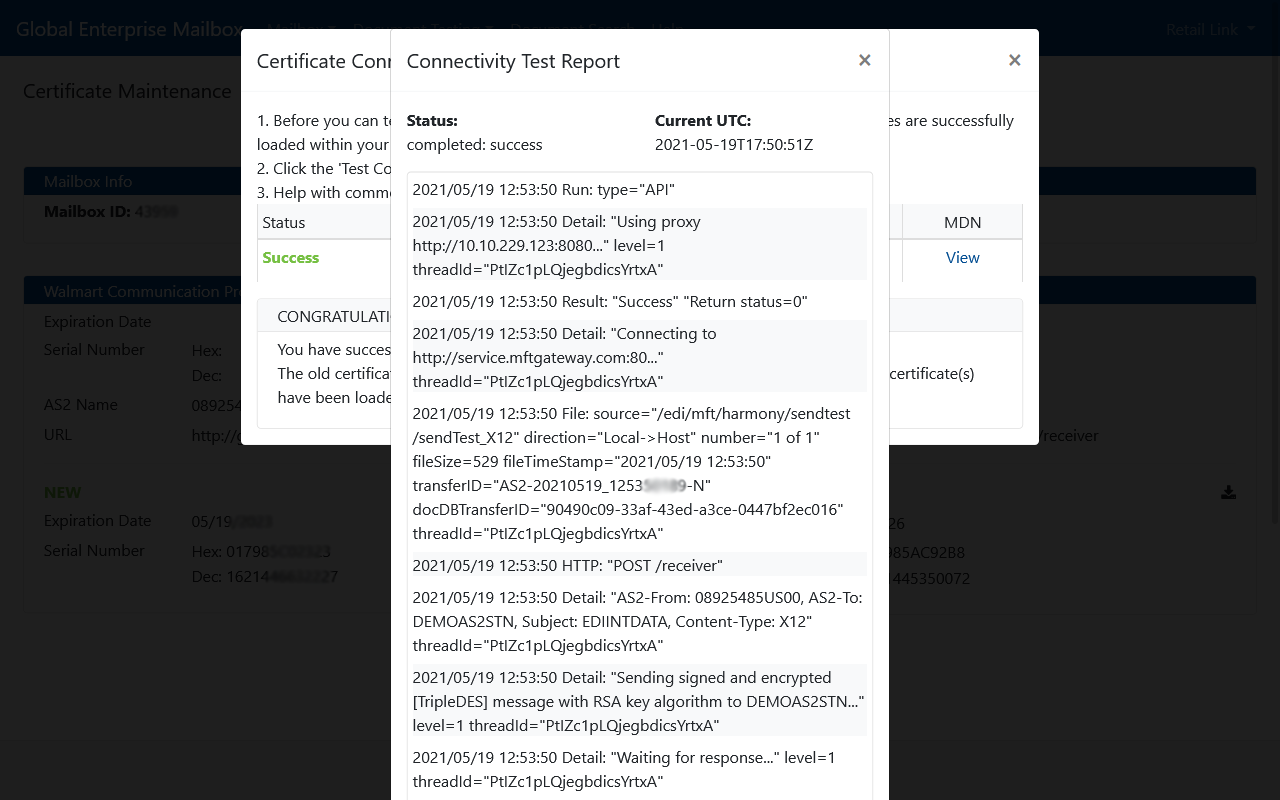

Simplify your AS2 connections and make B2B communication faster, safer, and easier than ever.

Talk to an EDI Expert
Join hundreds of organizations already taking full control of their B2B AS2 communications with our trusted solutions. Contact us today to tailor a solution that fits your specific AS2 EDI needs.
Related Articles
View All BlogsExplore our product stack
Try before you buy with a 30-day Free Trial
No commitment, all value. Try the AS2 Solution Risk-Free and discover how our solutions can transform your business workflows. No credit card required.
Explore Your Possibilities
Elevate AS2 Communications with our EDI and AS2 Solutions
See how our AS2 and EDI solutions can simplify your integrations, boost efficiency, and keep you compliant—request a personalized demo today.