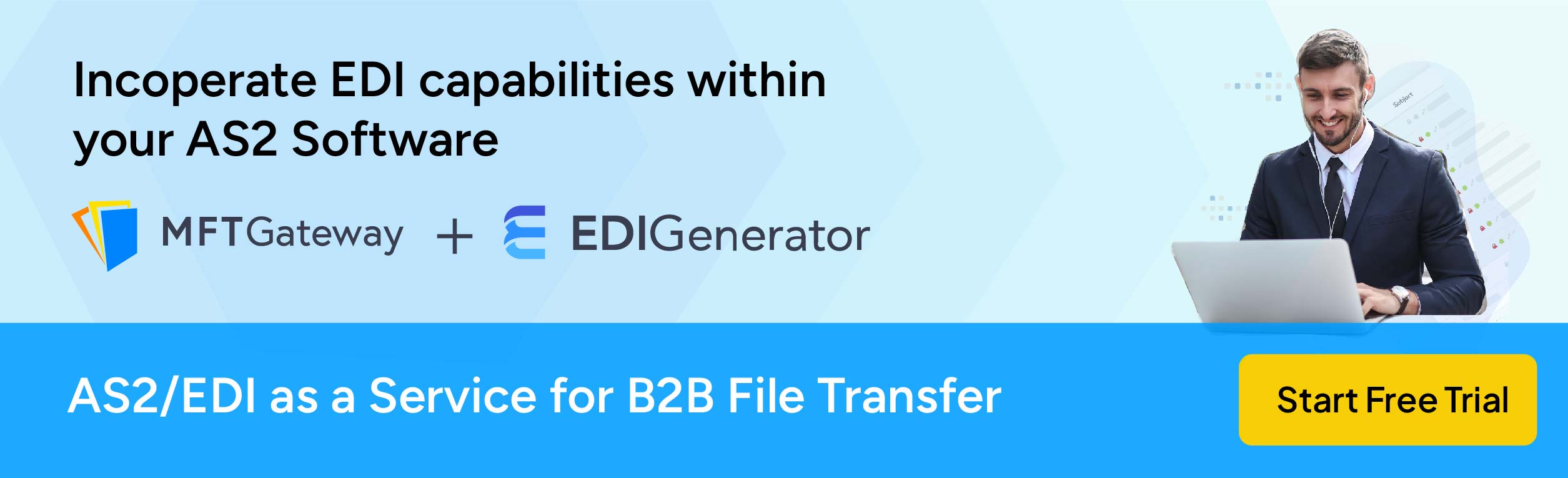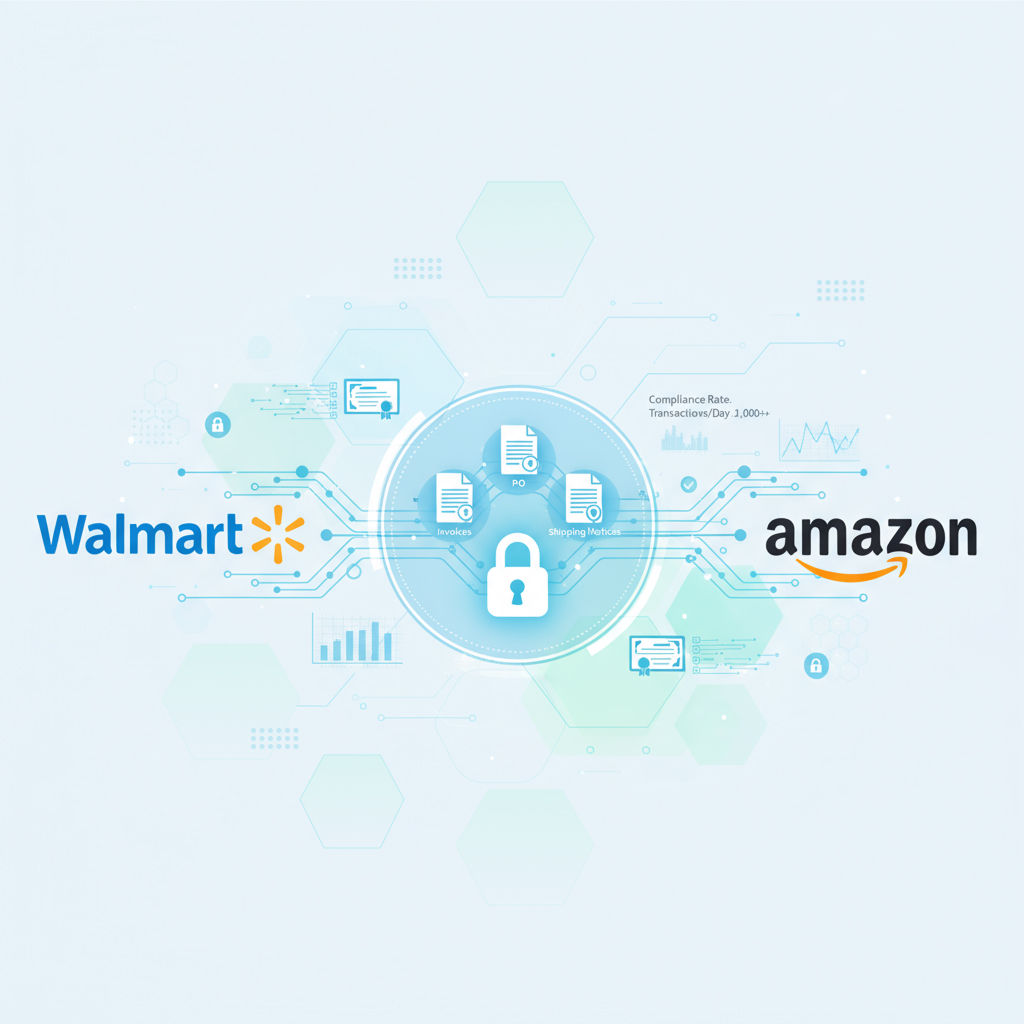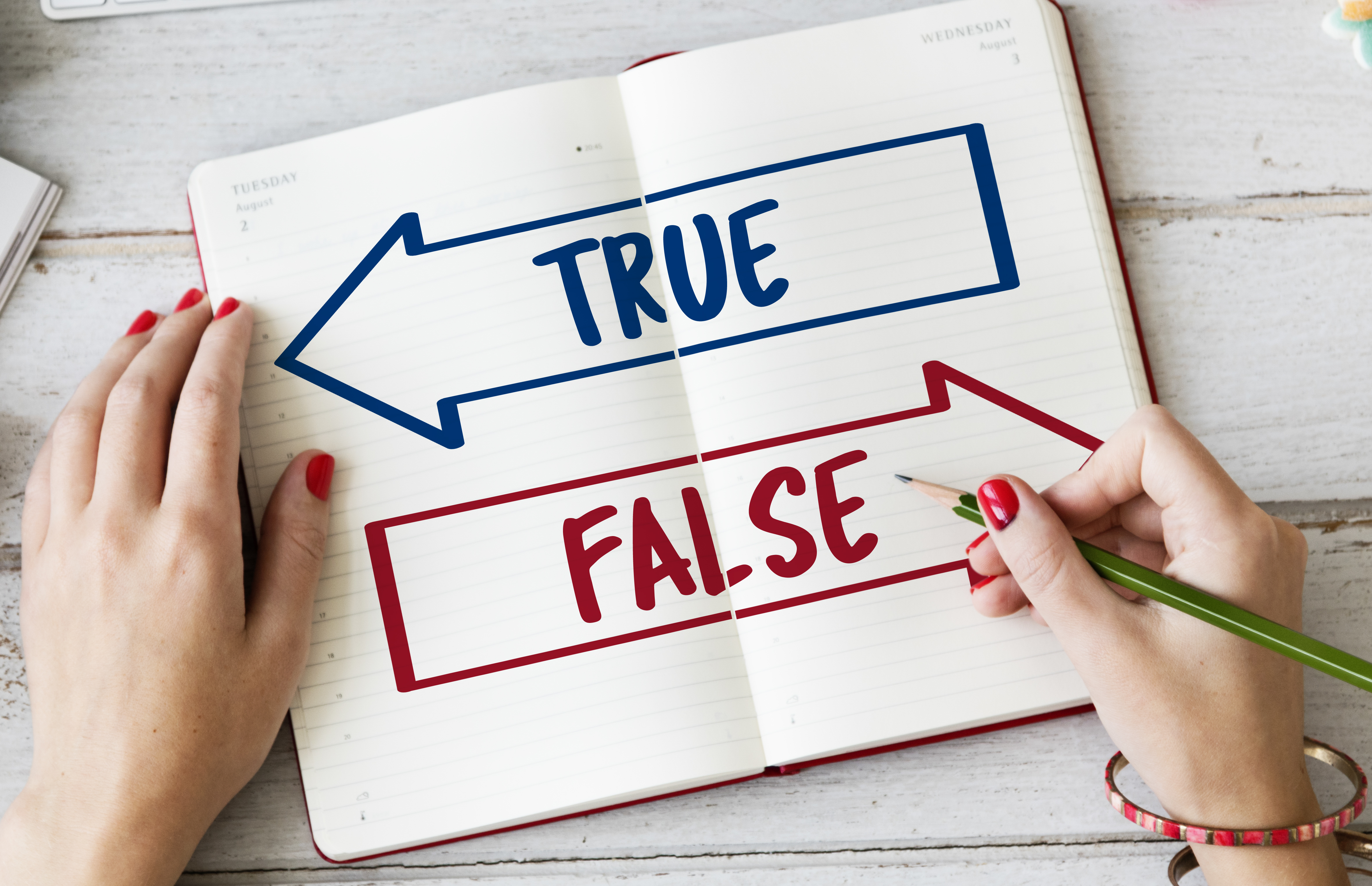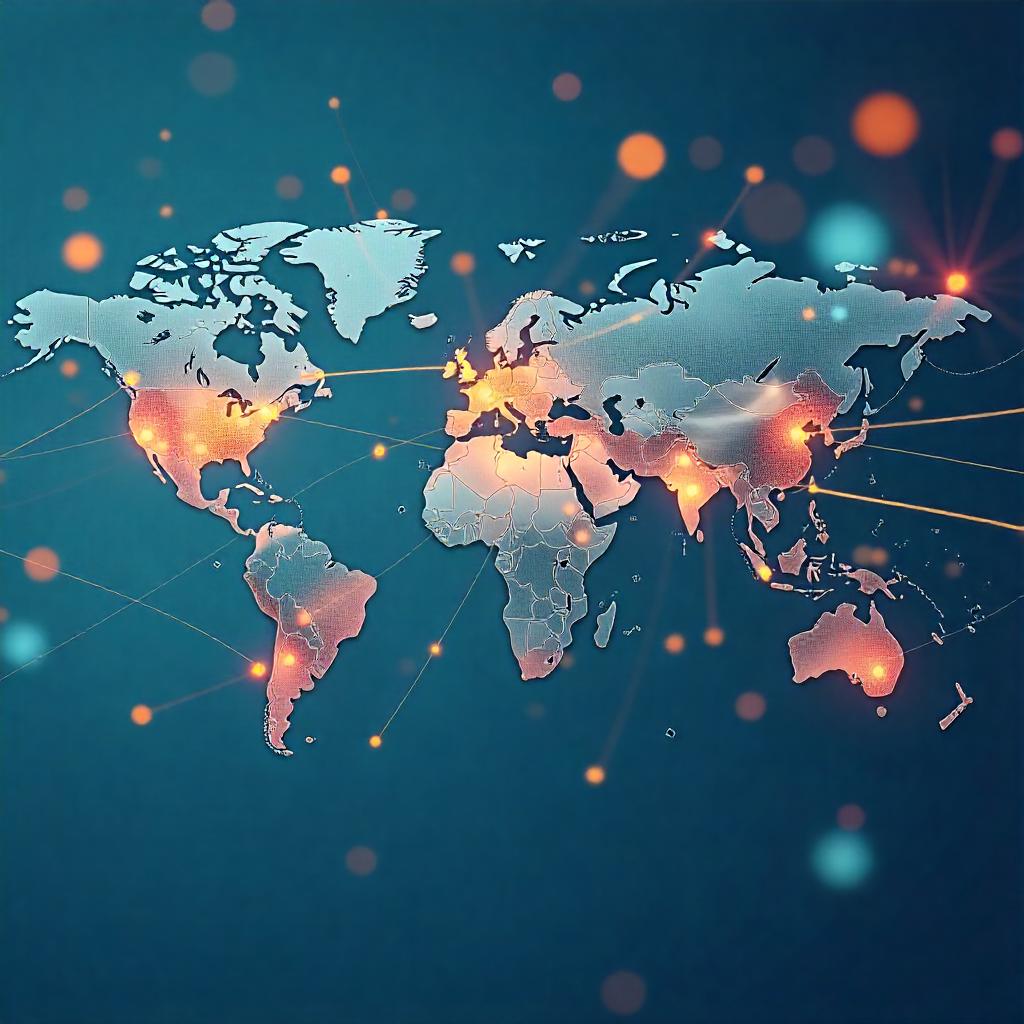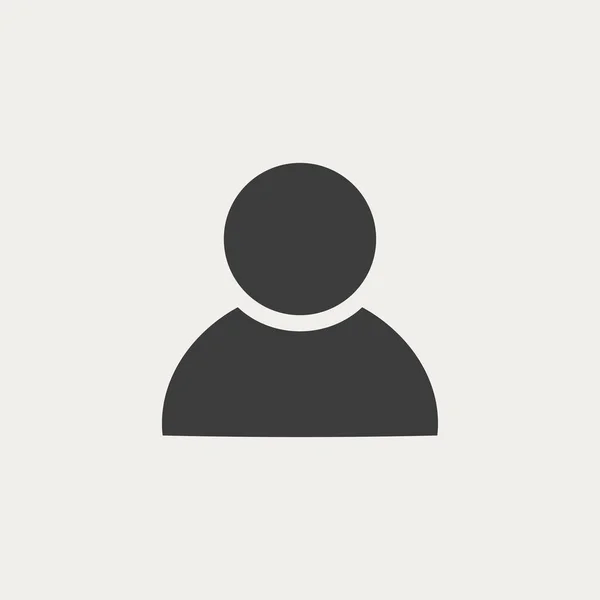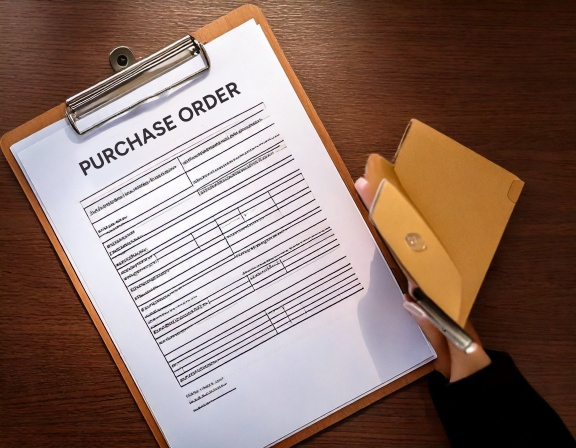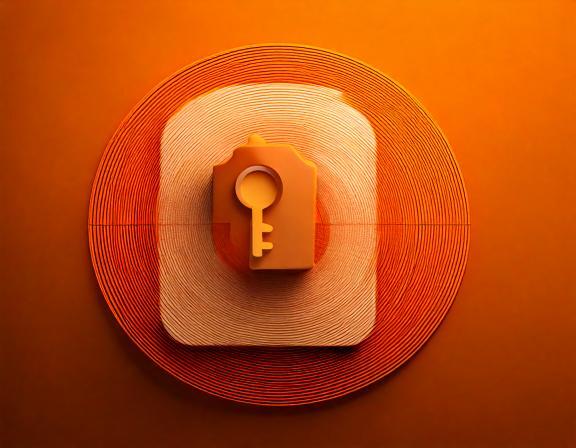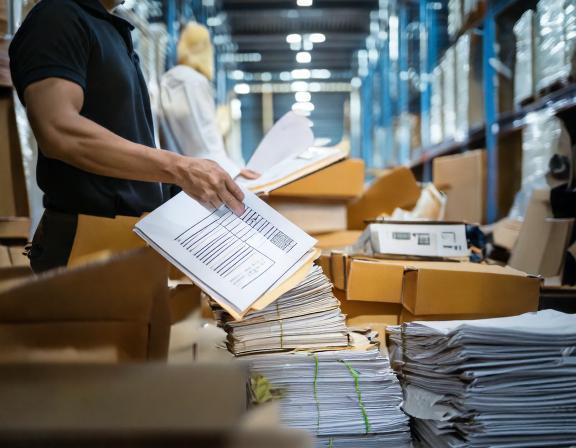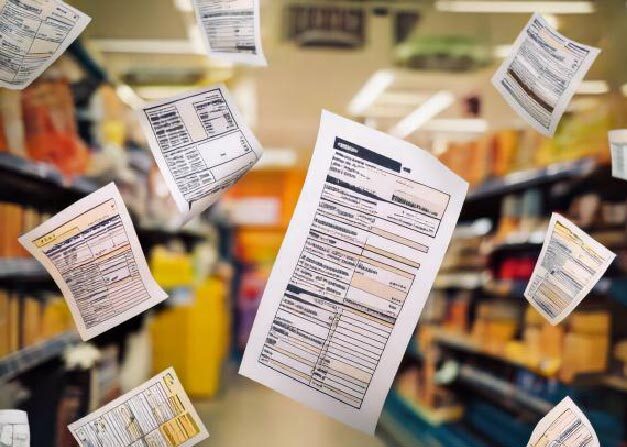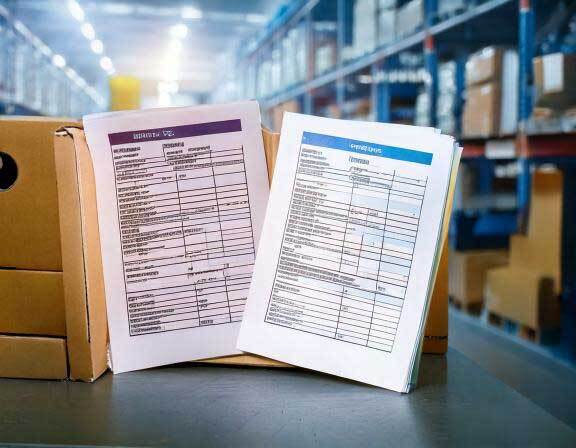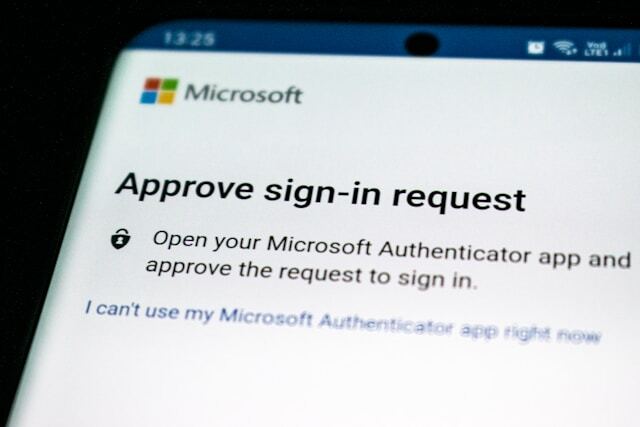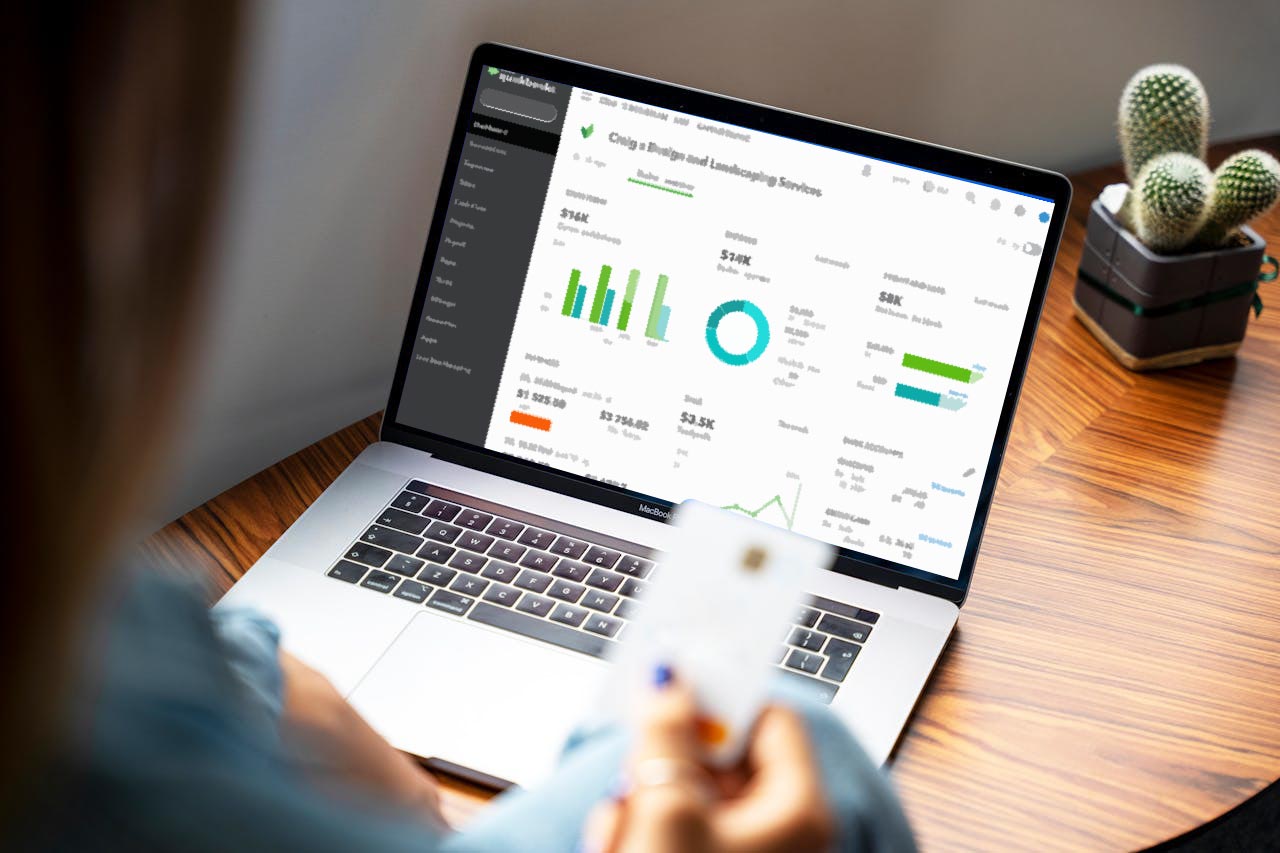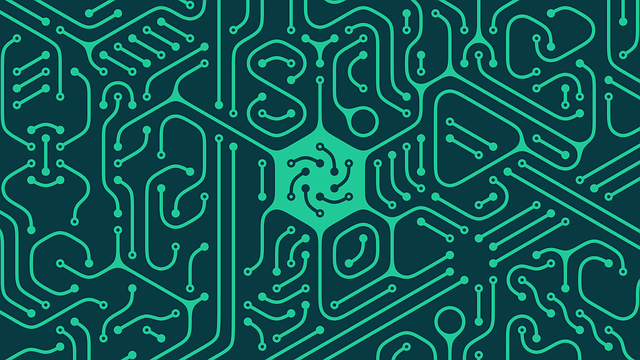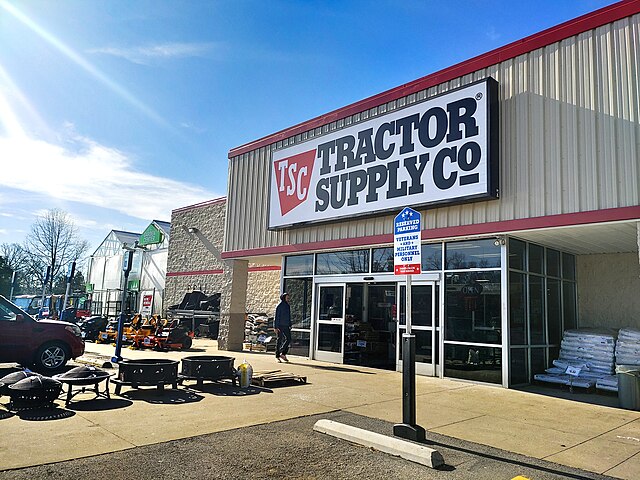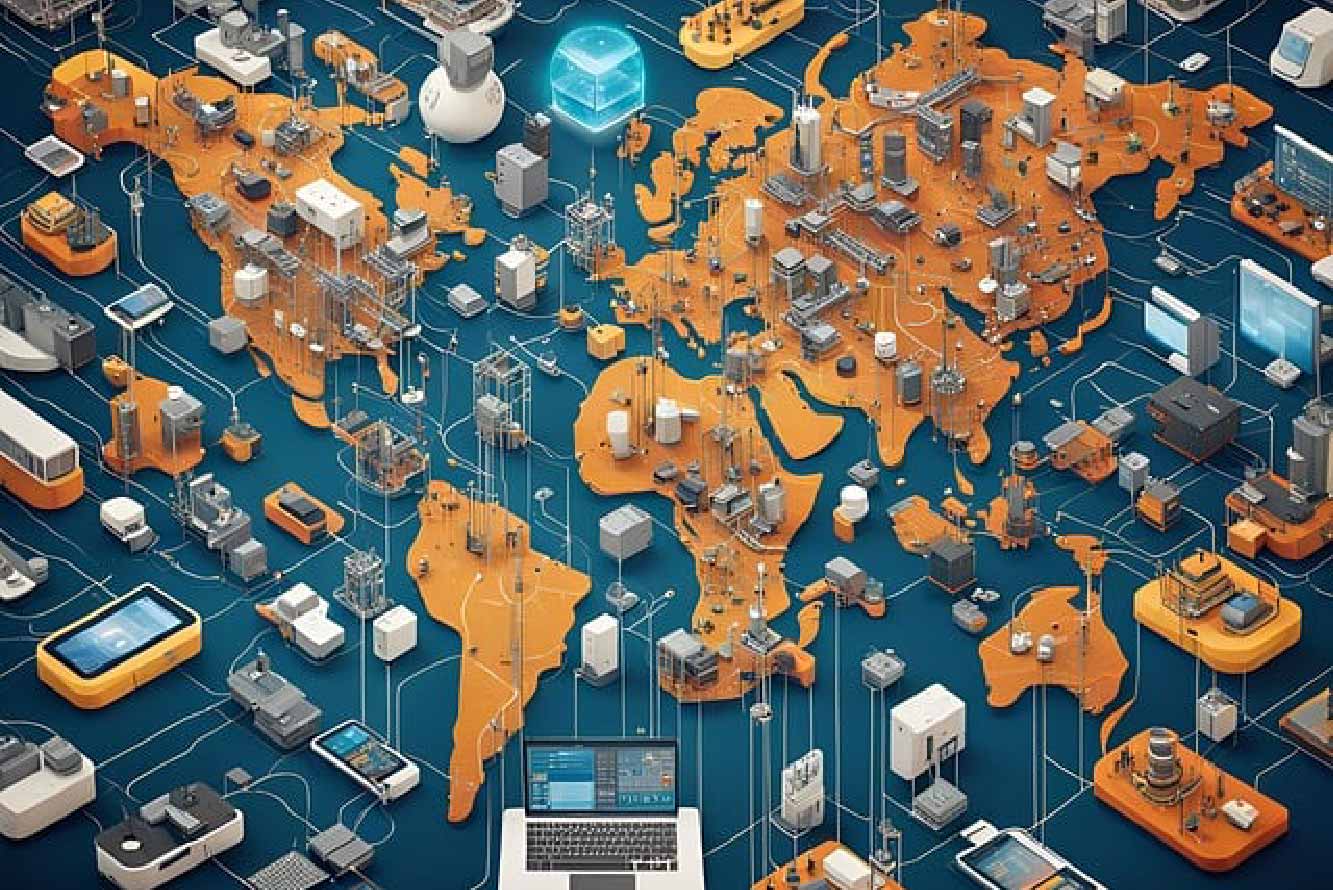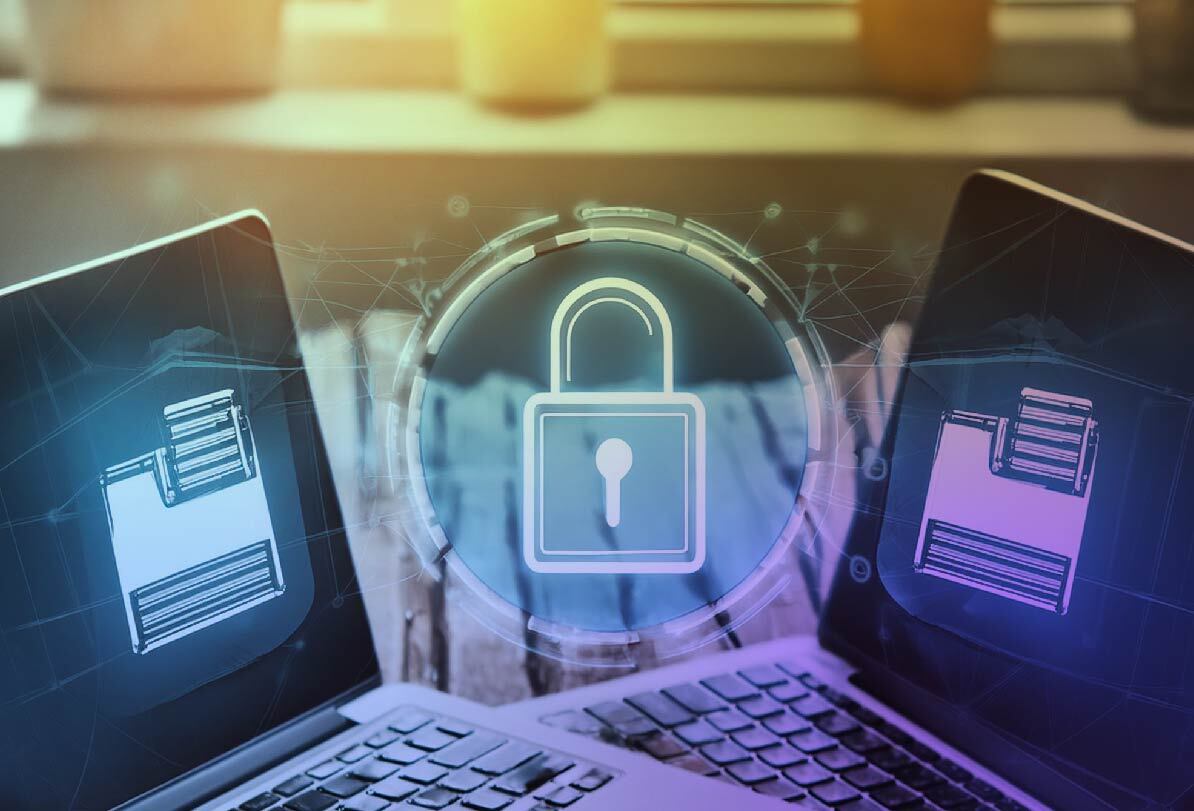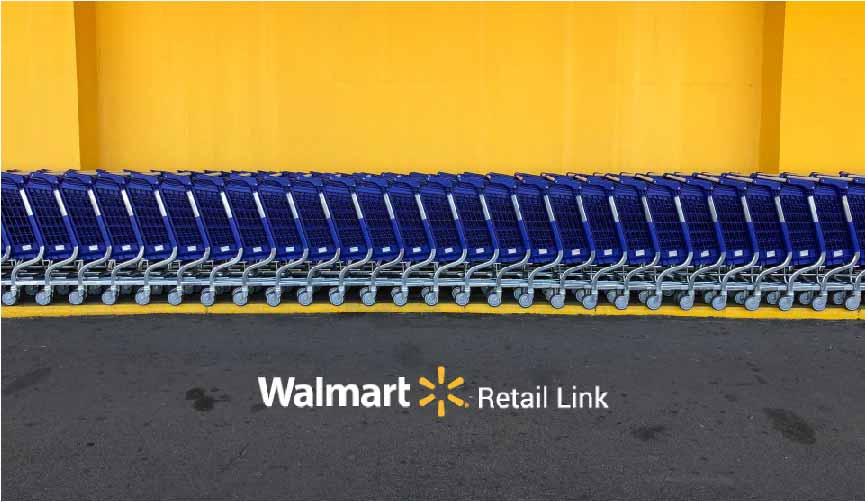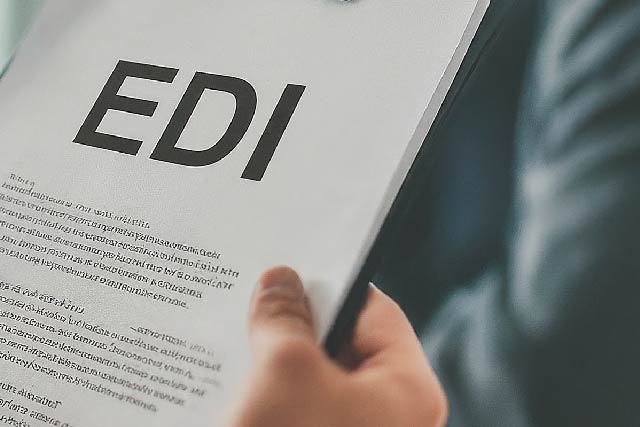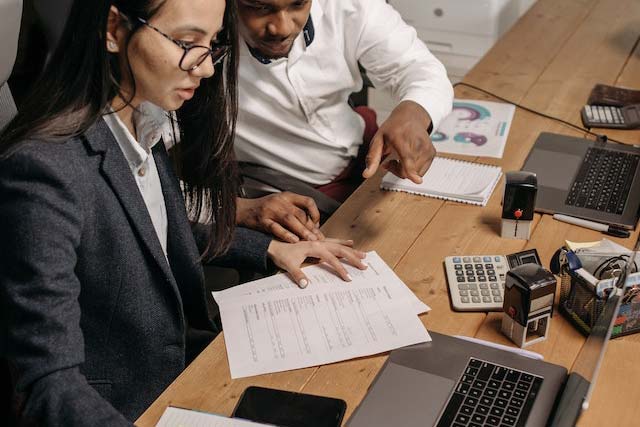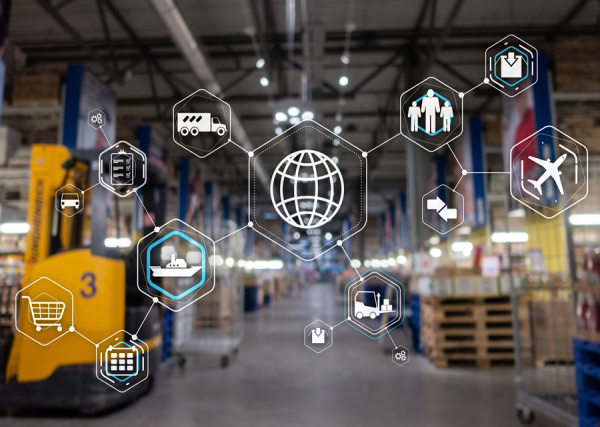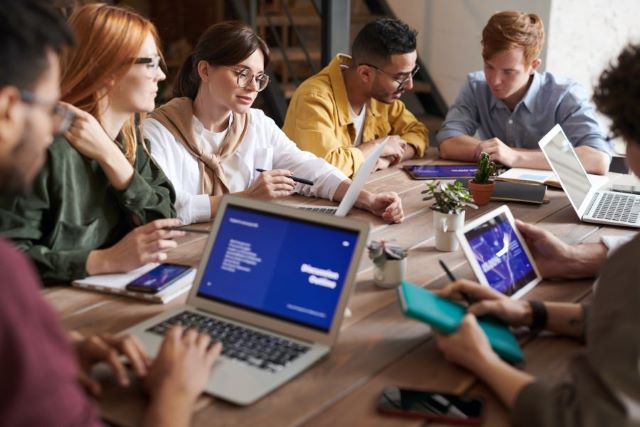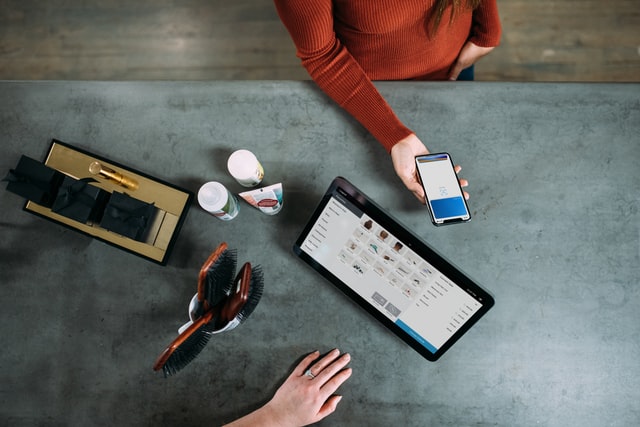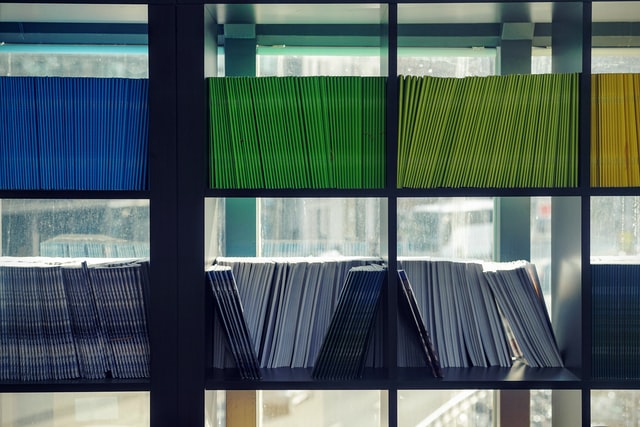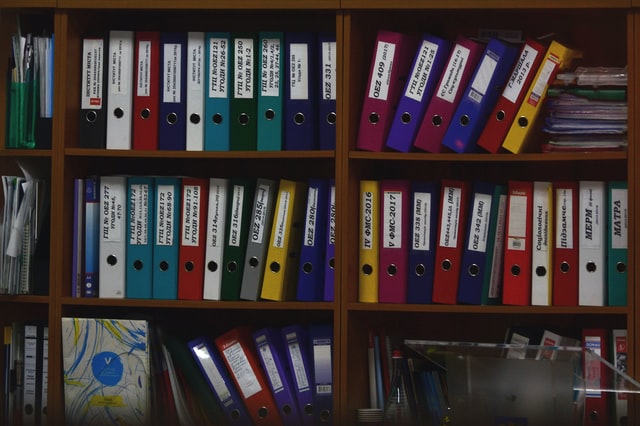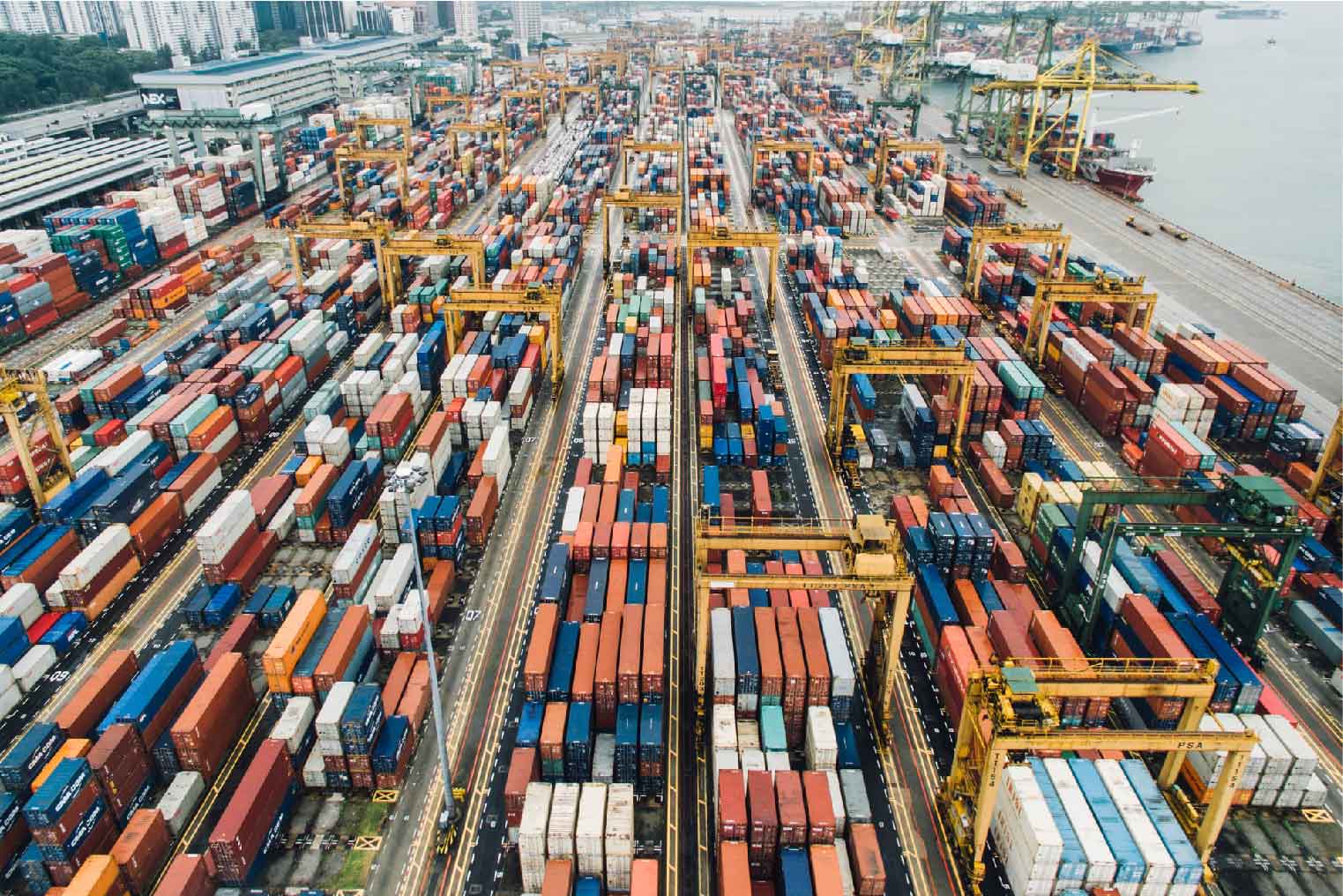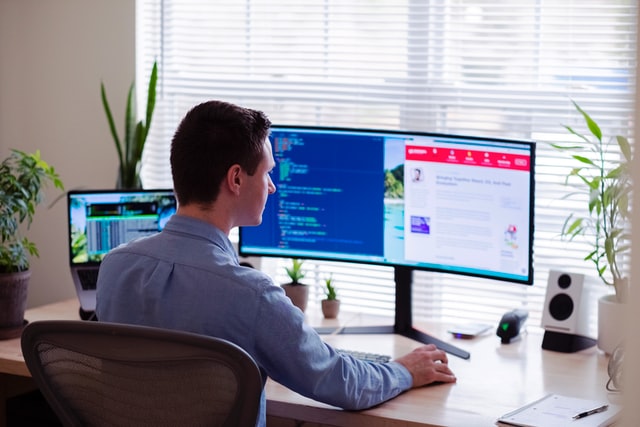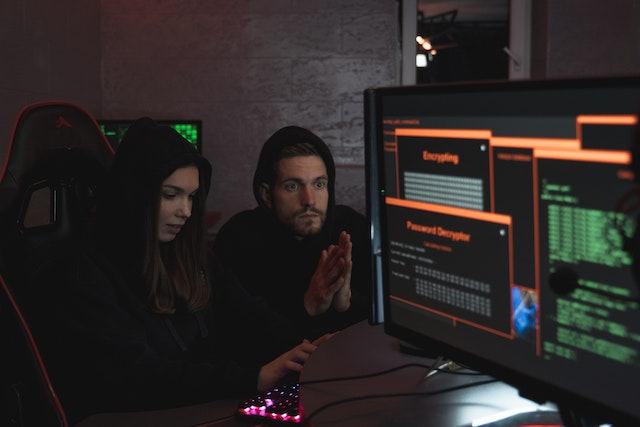MFT Gateway is a hosted Software as a Service (SaaS) solution that enables file exchange over the AS2 or SFTP protocol, without the need to install or maintain.
- Blog
- Streamline Data Exchange with EDI Generator & SFTP Integration
EDI | SFTP
Streamline Data Exchange with EDI Generator & SFTP Integration
Learn how EDI Generator with SFTP improves secure file transfers, automates data exchange, and boosts efficiency in business operations.

Indunil Rajapakse
Published: 26 Dec 2024

Electronic Data Interchange (EDI) is critical for automating and streamlining business operations across multiple industries. By standardizing data formats and communication techniques, EDI eliminates the need for paper-based processes, reducing mistakes and speeding up business operations . Without the proper infrastructure, managing secure , reliable, and scalable data flows can be challenging . SFTP (Secure File Transfer Protocol) is a secure way to transfer files across a network. It provides data encryption and authentication, making it an excellent choice for communicating sensitive information.
EDI Generator enables electronic document creation, conversion, and exchange from your web browser, allowing you to take your business to the next level without the need for software installation or maintenance. SFTP integration with an EDI generator can have a considerable impact here.
For organizations looking to automate data exchange procedures, combining an EDI generator with SFTP offers a comprehensive solution that lowers operating expenses and eliminates errors in a secure, trustworthy manner. As enterprises recognize the value of data security, scalability, and efficiency, this integration enables businesses across industries to remain competitive and compliant. Let’s look at how the EDI generator supports SFTP integration, allowing you to push the JSON-converted content of a received EDI file into an SFTP server/endpoint that you define/manage.
Prerequisites
The EDI Generator needs to be connected to an AS2 platform to send and receive EDI documents over the AS2 protocol. As a result, creating an EDI Generator account and configuring an MFT Gateway or AS2 Gateway account with an AS2 Station and an AS2 partner is required. To follow the steps in this blog, you must have a relevant partner created in the EDI Generator account and be able to receive inbound EDI messages through the associated AS2 application.
EDI Generator: External Integration With SFTP Endpoint
-
To begin the integration process, go to the ‘Administration’ menu from the left navigation menu and select the ‘Organization’ setting. Then, scroll down to the ‘External Integration’.
-
Mark the ‘Enable Integration’ checkbox. When you activate an integration, EDI Generator will offer you the option to select a list of partners for whom the integration should be enabled. You can later update this setting for specific partners by using the same window or the ‘Processing’ section of each partner’s settings.
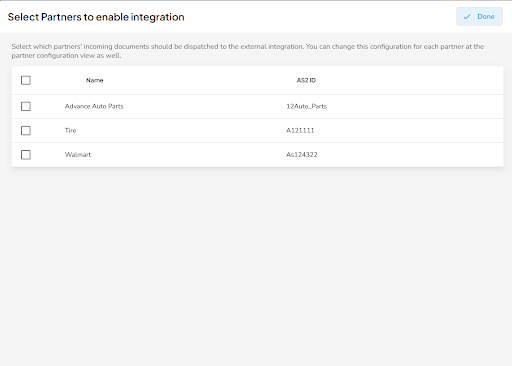
-
EDI Generator currently supports the following options for integration: HTTP Endpoint, SFTP Endpoint, and QuickBooks Online. Select ‘SFTP Endpoint’ as the integration type.

-
When configuring an SFTP endpoint for integration, the EDI Generator user should make the following settings to connect to it:
-
SFTP Hostname: SFTP server hostname or IP address of the SFTP server
-
SFTP Port: Port on which SFTP server is listening
-
Upload Path: Place the JSON-transformed content from each incoming EDI as a file called “
.json" to the specified path within your SFTP server folder structure. To dynamically determine the location at upload time, you can use placeholder expressions in the path. - Ex: ${date}: file received date, in ISO yyyy-MM-dd format.
-
SFTP Username: The user account used to connect and authenticate.
-
Authentication Type: EDI Generator provides the following authentication options that are typically used by SFTP servers:
-
Key-Based: Give a (potentially passphrase-protected) key file that EDI Generator will use when connecting or authenticating to the server.
-
Password-Based: Provide the password that can authenticate the configured SFTP user account.
-
-
Include ISA and GS envelopes: To distinguish the partner/sender, wrap uploaded transaction data (JSON) with the original received ISA and GS envelope information.
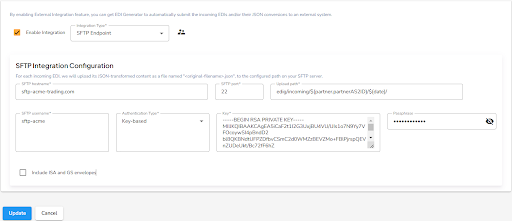
-
-
After completing these settings, save them to your account by clicking the Update option.
After saving, for each new EDI received from the configured partners, the JSON-converted content of a received EDI file will be automatically uploaded to an SFTP server/endpoint that you define/manage. If you already have any EDIs in your inbox, you can process them using this integration by selecting the Dispatch Again option.
EDI Generator: Dispatched Via External Integration
The user can view the status of the received message, which was dispatched via external integration. “Successfully dispatched” is denoted with a check mark as follows.

Dispatch Auto-Retry
If your endpoint is unable to handle or acknowledge a dispatched file correctly, EDIG will attempt the dispatch three more times (for a total of four attempts), with a constant 5-minute back-off period, before giving up and marking the corresponding inbox entry as “dispatch failed” with the most recent failure message or description.
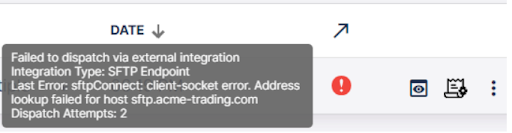
It is possible to retry a failed dispatch from the EDIG inbox list; select the message you want to retry dispatching via external integration, click the ‘More’ option denoted by the three dots on the right side of the message, and click the ‘Dispatch Again’ option.
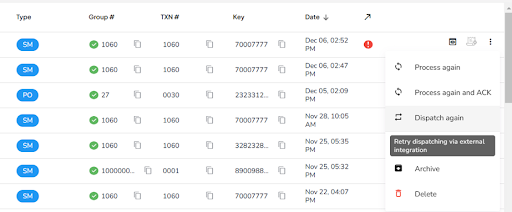
The dispatch will be retried once and moved to either the ‘successfully dispatched’ or ‘failed to dispatch’ state depending on the outcome.
Conclusion
Integrating an EDI generator with SFTP makes business-critical data transmission more secure, improves operational efficiency, reduces manual errors, and promotes regulatory compliance. When an organization uses the correct EDI generator and SFTP for secure file transfers, it will have no trouble maintaining effective communication with its trading partners, customers, and suppliers, resulting in more agile, secure , and cost-effective data sharing. This optimized data interchange strategy is critical for modern enterprises that need both speed and security in their interactions. Companies integrating EDI-SFTP can optimize data exchange procedures, ensure timely processing, and develop stronger ties with their trading partners.
Talk to an EDI Expert
Join hundreds of organizations already taking full control of their B2B AS2 communications with our trusted solutions. Contact us today to tailor a solution that fits your specific AS2 EDI needs.
Related Articles
View All BlogsExplore our product stack
Try before you buy with a 30-day Free Trial
No commitment, all value. Try the AS2 Solution Risk-Free and discover how our solutions can transform your business workflows. No credit card required.
Explore Your Possibilities
Elevate AS2 Communications with our EDI and AS2 Solutions
See how our AS2 and EDI solutions can simplify your integrations, boost efficiency, and keep you compliant—request a personalized demo today.